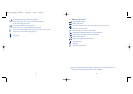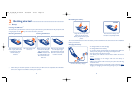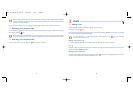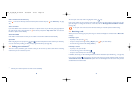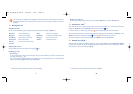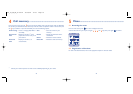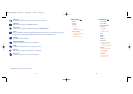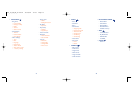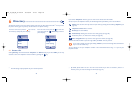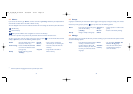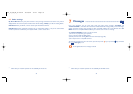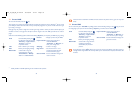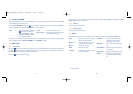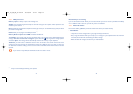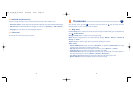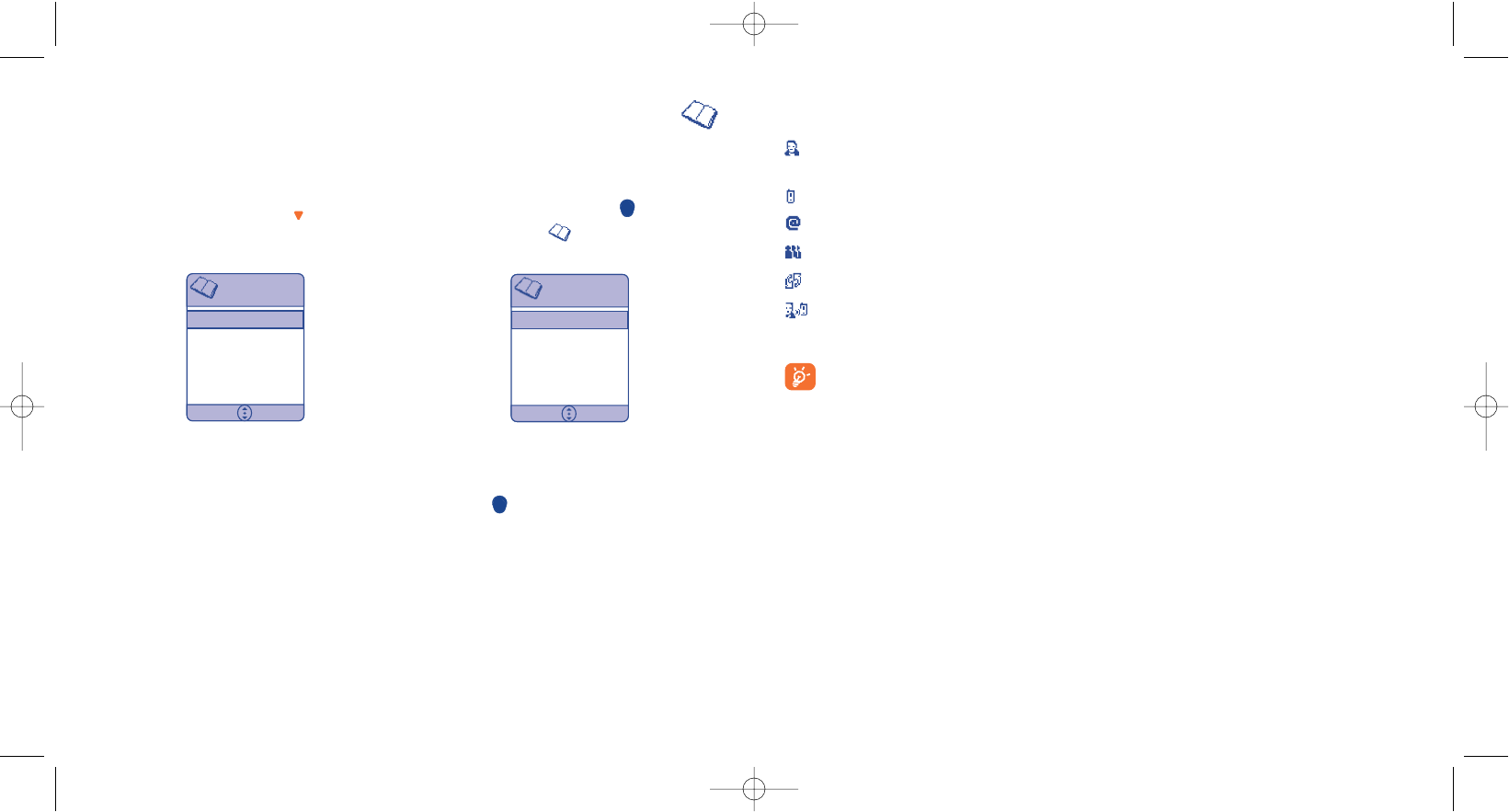
30
If you select “Telephone” directory,you can create a new contact with more details.
At least 2 (name and telephone number) of the following fields symbolized by icons must be filled in:
Name: enter the name.You may select an input mode by pressing the left softkey (“Options”) (see
page 35).
Telephone number: Enter a number.
Email:Type the email address.
Caller Group:Classify your contact in one of the groups (see page 32).
Associate a photo
(1)
or video to the contact (see page 66).
Voice recognition:You may record a voice tag for the number (see page 49).
When all the fields are filled in,press the right softkey to “Done” and save your file.
If you make a mistake,press the right softkey (“Delete”) to erase the last digit.Press and hold the
key to erase the whole entry.
You are advised to save your telephone numbers in the international format using “+” if you use your
telephone abroad.
6
Directory ..................................................
The directory allows you to store phone numbers and names (or files) either in the SIM
(1)
memory and/or
the phone memory (you may store up to 300 entries in the phone memory).
29
(1)
The SIM storage capacity depends on your network operator.
6.1 Create a file
Select “[Create]” and choose between “Telephone” or “SIM” directory.If you select “SIM”, you can only
associate a name and a telephone number. Confirm by pressing the key.
From the main screen, press the key to access
the directory quickly.The phone displays:
From the main screen, press the to access the
menu then select the (“Directory”) icon.The
phone displays:
Directory
Select Back
(Create)
Anatole
André
Berthe
Directory
Select Back
1 Names
2 Groups
3 Manage
4 Other settings
(1)
By default, photos taken are set in the main screen format. If you want to associate a photo to a
directory name, you must first change the format (see page 71).
OH5_02_UM_GB_25-06-04 30/08/04 15:43 Page 29