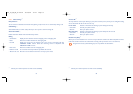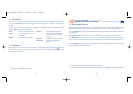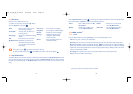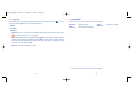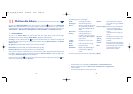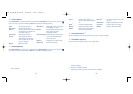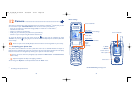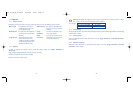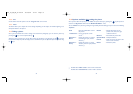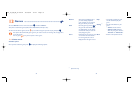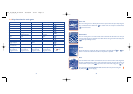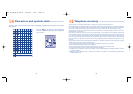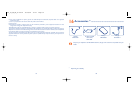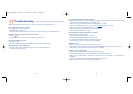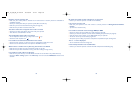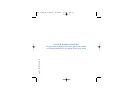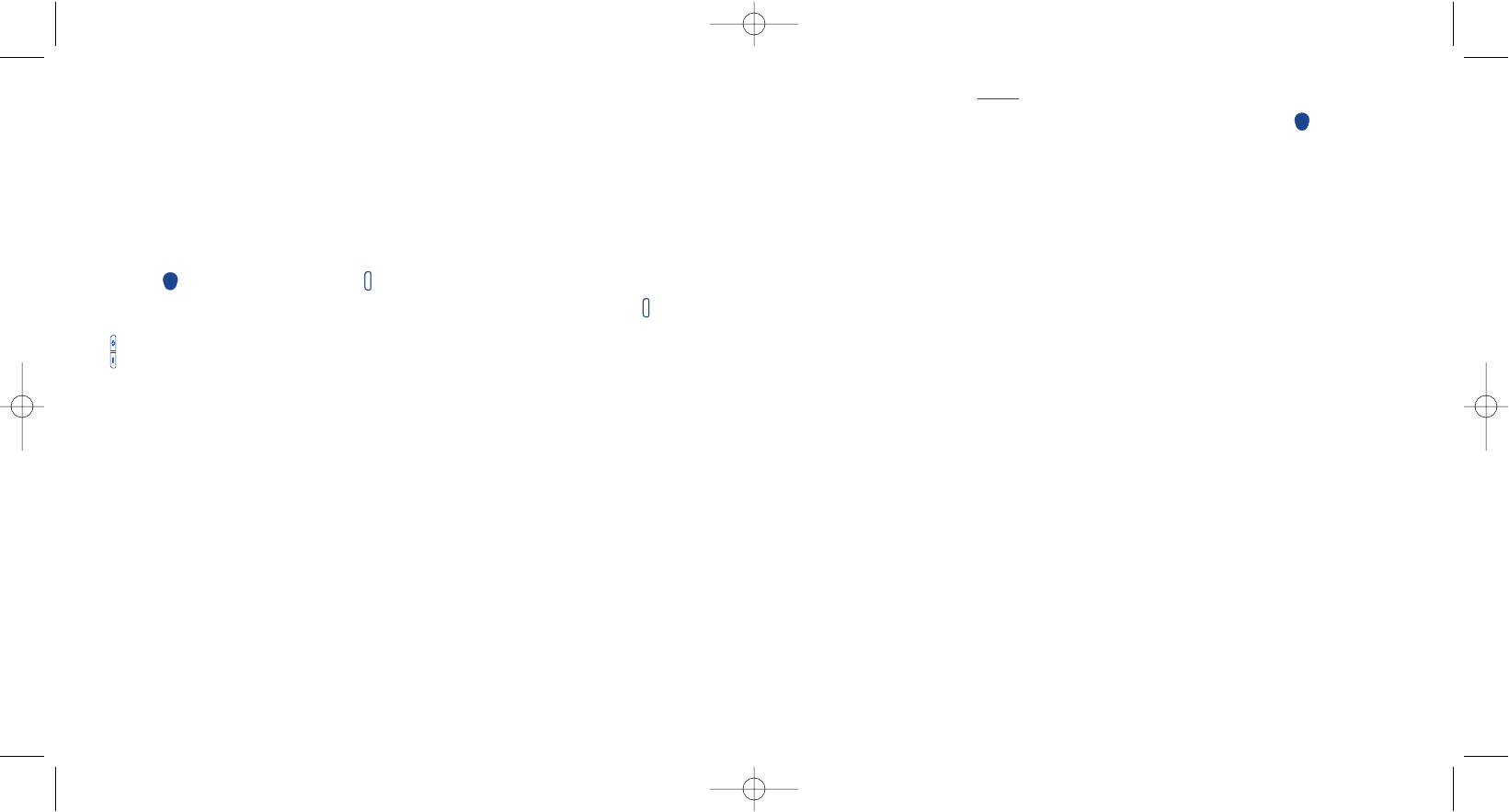
74
12.4 Options available after
taking the photo
Once you have taken the photo you can “Save” the picture directly by pressing the key.The picture is
stored in to “My photos” folder into the “Multimedia Album” menu.
You can “Delete” the picture by pressing the right softkey.The left softkey gives you access to the following
“Options”:
Send • Open the MMS editor to send
the picture.
-> Mainscreen • Set up your photo as main
screen
(1)
.
Associate -> • Assign the picture to a contact
Name name stored in your product
directory
(2)
.
Associate -> • Assign the picture to a group
Group directory stored in your product
directory
(2)
.
Details • Display information on the
picture:name, date, time, type,
resolution and size.
Rename • Personalize the picture title.
Special effects • Add special effects.
Frames • Apply a frame to the picture.You
have a set of 10 frames.
Delete • Delete the photo.
(1)
Available when “Main screen” camera mode is activated.
(2)
Available when “Small format” camera mode is activated
12.2.6 Size
Set the desired size.This option is for the “Large format” camera mode.
12.2.7 Filter
The filters allows you to adjust the camera settings depending on the subject and ambiant lightning, or to
add special effects to the picture.
12.3 Taking a photo
Once you have finalized the camera settings and centered the photograph, you can take the picture by
pressing the key or the snapshot side key .
When the phone is closed, you can also take pictures of yourself by a long keypress on the key (on the
left side of the telephone).The sub display acts as a viewfinder and you can adjust the picture brightness using
the keys.
73
OH5_02_UM_GB_25-06-04 30/08/04 15:44 Page 73