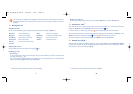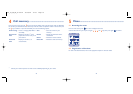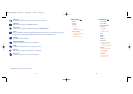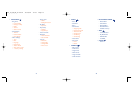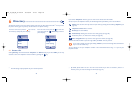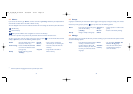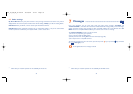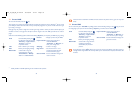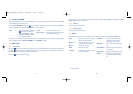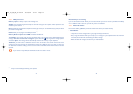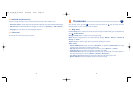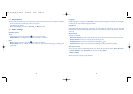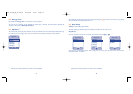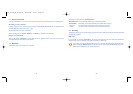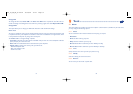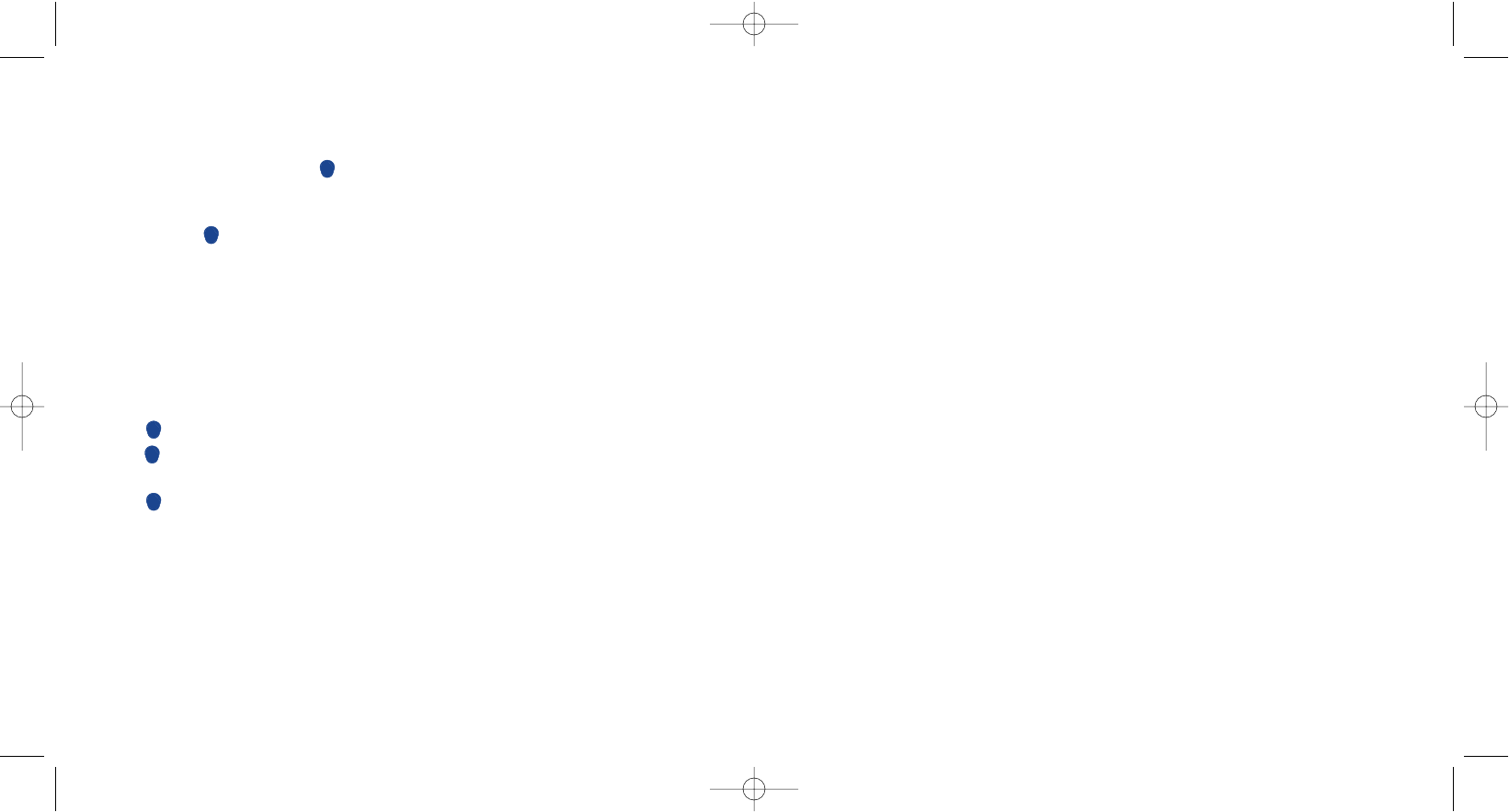
Reply • Reply to the sender’s message
directly via SMS or MMS.
Reply all
(1)
• Reply to the sender and to all
recipients of the message.
Delete • Delete the message.
Read • Read the message.
Forward • Forward the message received
to other recipients.
Call Back • Call back the sender of the
message or dial a number
displayed in the message.
SMS Chat • Start a chat session (see page
37).
Save Number • Save the number contained in
the message.
Delete All • Delete all messages from Inbox.
Details
(1)
• Display message information:
time and date received, size,
etc...
38
You can pause a chat session at any time by pressing the right softkey (“Pause”).A message of “Pause
Chat?” appears for you to confirm.
7.4.2 History
To see your SMS chat records.
7.4.3 Delete history
To delete your SMS chat records.
7.5 Inbox
Select the message you want to read then press the left softkey to access the following “Options”:
37
7.3 Create Vox/MMS
This function allows you to send a voice message as a voice postcard.You will see a timer on the Vox/MMS
screen indicating the recording time.
Select “Create Vox/MMS”, press the key, record your message of up to 10 seconds, press “Stop” to
end the recording.At the end, the “Voice Memo” menu is displayed:
Send • Send the voice memo pressing
key. Choose among the
options “Directory”,“Type
number”,“Groups” to enter
the recipient’s number.
Listen • Listen to the voice memo.
Record again • Record the voice memo again by
overwriting the old one.
Once your voice memo is recorded,you can send it to one recipient or several recipients by following the
same procedure as send a “Multimedia/MMS” or “Text/SMS” message.
7.4 SMS Chat
7.4.1 Start Chat
Press the key.If it is your first chat session,first enter a nickname.When you have entered a nickname,
press the key to enter your message,then press the same key again to enter a telephone number (either
you dial a number or you select it from your directory).
Press the key to send the message.
(1)
Only for MMS.
OH5_02_UM_GB_25-06-04 30/08/04 15:44 Page 37