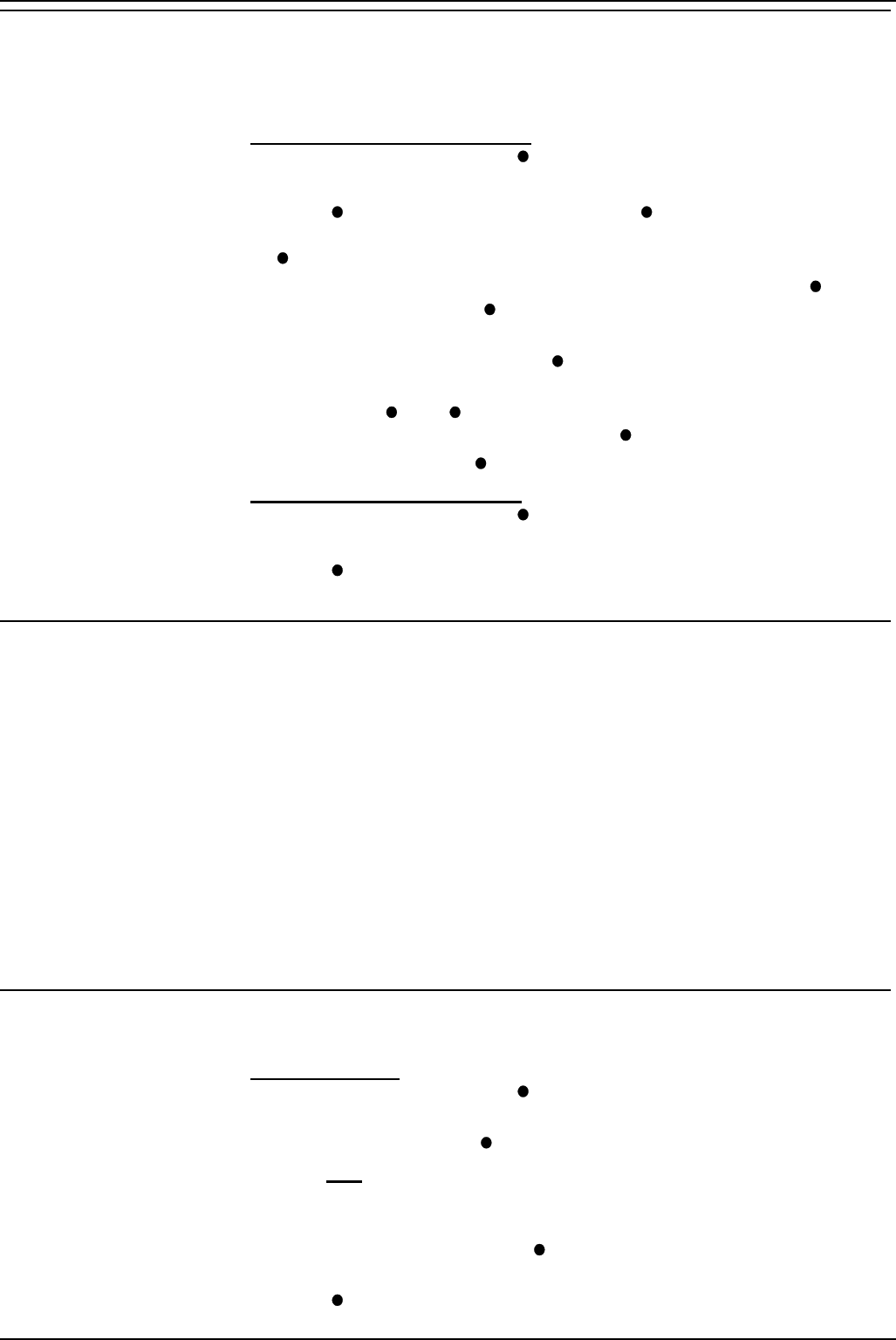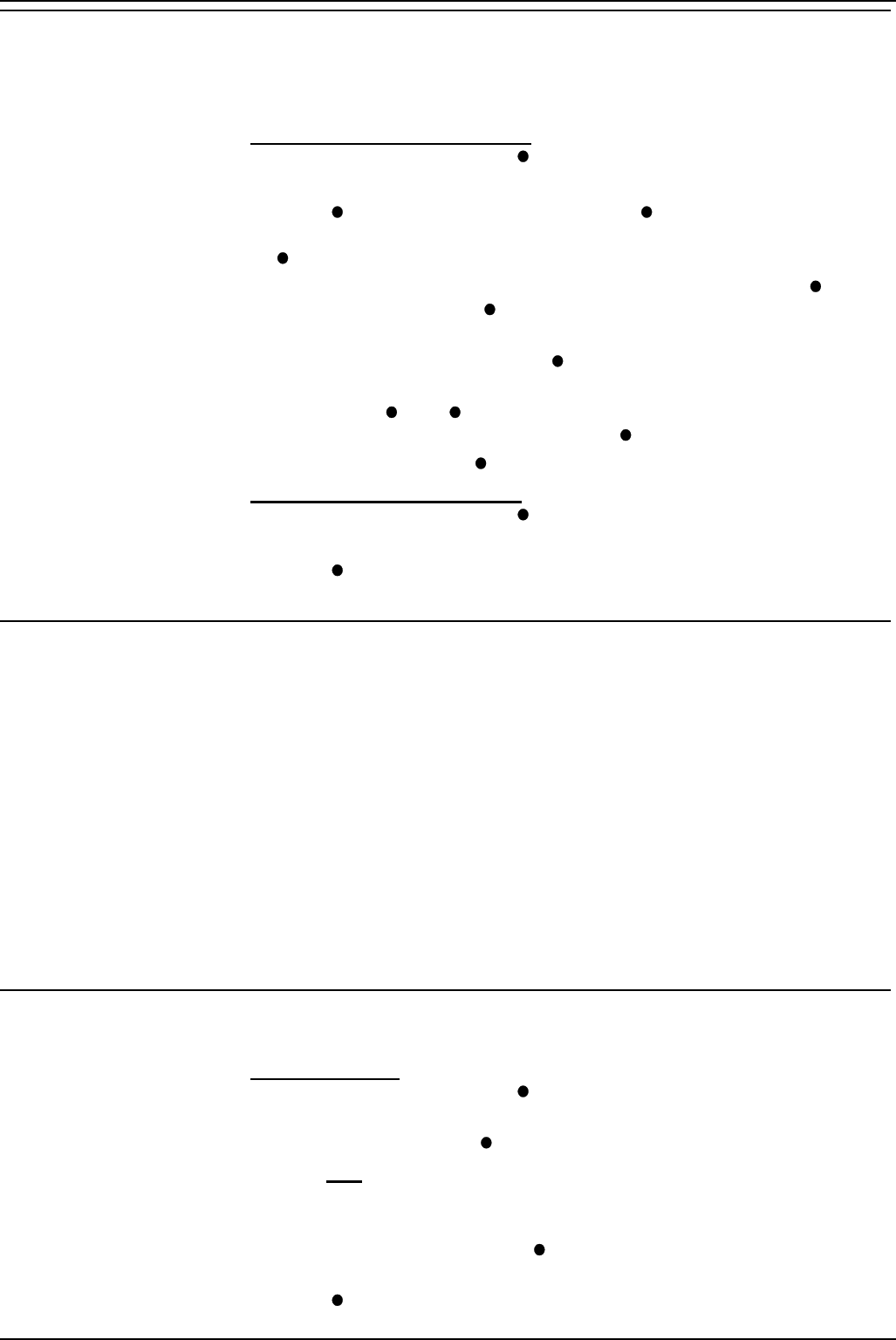
Diverting Calls – Page 17
40DHB0002UKAG Issue 2a (13/11/2001) IP Office - 2030 & 2050 Phone
Displaying an Absence Message
You can select an absence message to display on your phone. The
absence message then also displays on suitable display phones that call
you even if they are then diverted to another extension or voicemail.
To select an absence message:
1. Press PROGRAM and then
ABSENT.
2. Enter the phone's passcode (see "The Phone Passcode" on page 26).
3. Press
CHANGE to select a message (or CLEAR to cancel an
existing message). For just personal text, select CUSTOM. Then press
DONE.
4. PERSONAL TEXT? appears. To have no personal text, press
NONE.
To add some text press
EDIT.
• To add personal text press the key with the letter or number you
want to add and then press
ROTATE to go through the letters and
numbers associated with that key.
• Use the
and keys at either end of the text you input to move
left or right. When completed press
DONE.
5. When complete, press
SET.
To clear an absence message:
1. Press PROGRAM and then
ABSENT.
2. Enter the phone's passcode (see "The Phone Passcode" on page 26).
3. Press
CLEAR to cancel the existing message.
Follow Me
You can reroute your calls to another extension. Note that, if you do not
answer calls at the temporary extension, they are forwarded to your own
voicemail or call forwarding number.
•
to re-route your calls to the extension you are temporarily using:
*12*N# (N being your own extension number).
•
to re-direct the calls back to your own extension from the temporary
extension:
*13*N# (N being your own extension number)
•
from your own extension re-route calls to a temporary extension:
*14*N# (N being the temporary extension number).
•
to cancel either feature from your own extension
*14*# to cancel either feature from your own extension.
Remote Forwarding
Forward allows you to remotely set your phone to divert.
To set a forward:
1. Press PROGRAM and then
FORWARD.
2. The display shows FORWARD FROM ?. Enter the phone from which to
forward calls and press
DONE.
3. Enter that phone's passcode (see "The Phone Passcode" on page 26).
4. The display shows FORWARD TO ? and the phone's current Divert All
number (if set).
5. To change the forward, press
CANCEL and enter the new number for
diverting all calls.
6. Press
DONE and then press PROGRAM to finish.