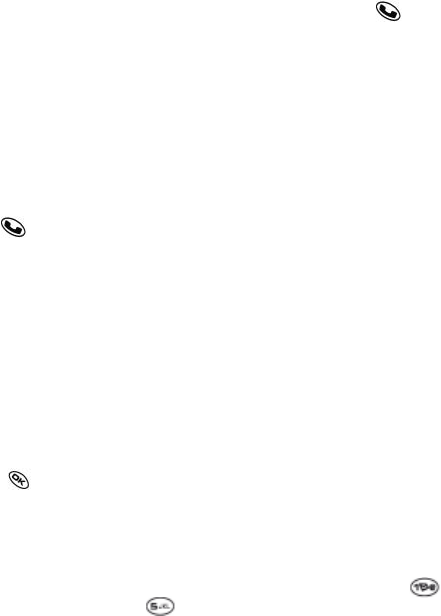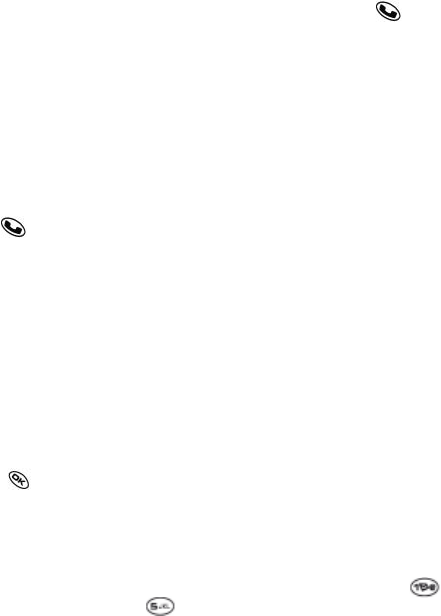
25
Speed dialing
Speed dialing allows you to quickly dial a stored phone number by entering
a one- or two-digit speed dialing location number and pressing .
Note: Before you can use speed dialing, you must save a phone number as
a contact and assign a speed dial location to it.
• To save a phone number as a new contact and add a speed dial location,
see „Saving a contact entry“ on page 32.
• To add a speed dial location to a saved contact, see „Editing or erasing a
contact“ on page 33.
Using speed dialing
To call a contact that has a speed dial location:
• From the home screen, enter a one- or two digitspeed dialing location and
press
.
1-Touch Dialing
1-Touch Dialing is the fastest way to speed dial a contact that has a speed
dial location.
Note: You must (1) enable 1-Touch dialing on your phone and (2) have a
speed dial location assigned to a contact. To assign a speed dial location to
a contact see „Saving a contact entry“ on page 32 or „Editing or erasing a
contact“ on page 33.
Enabling 1-Touch dialing
1. Select Menu ‡ Settings ‡ Convenience ‡ 1-Touch Dialing ‡
Enabled.
2. Press
.
Using 1-Touch Dialing
To call a contact that has a speed dial location:
• From the home screen, press and hold aspeed dialing location. If it is
a two-digit location, press the first digit briefly, then press and hold the
second digit. For example, if the speed dialing location is 15, press
briefly, then press and hold
.
Setting up voicemail
Before your phone can receive voicemail messages, you must set up a pass-
word and record a personal greeting with Verizon Wireless. When you have
set up your voicemail, all unanswered calls to your phone are automatically
transferred to voicemail, even if your phone is in use or turned off.