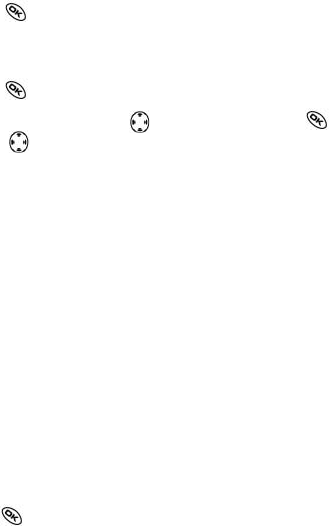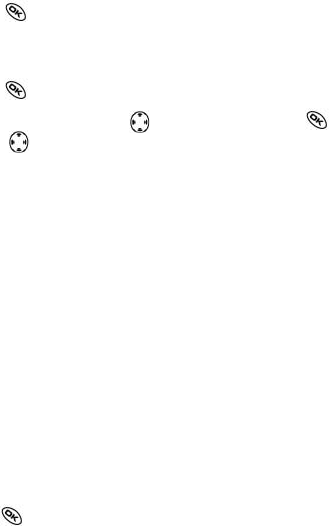
14. STORING CONTACTS
Use your phone‘s Contacts directory to store information about a person or
company. Your phone can hold, on average, about 200 phone numbers.
Saving a contact entry
To save a contact, take these steps.
1. From the home screen, enter the phone number you want to save.Tip:
Enter the area code with the phone number so that you can dial it from any
service area.
Note: To save a contact without entering a phone number, select Menu ‡
Contacts ‡ Add New, select an option, and skip to step 3.
2. Press to select Save New.
3. Enter a name for the contact. If you need to learn how to enter letters,
see page 29. Either save the contact now or assign options. To save now,
press
to select Save.
-or-
To assign options, press
right twice, then press to select Options.
Press
up or down to highlight an option:
- Save - Save the information and return to the home screen.
- Assign Ringer or Unassign Ringer - Select or remove a ringer to identify
an incoming call from this contact.
- Assign Picture or Unassign Picture - Select or remove a picture to iden-
tify an incoming call from this contact.
- Number Type - Select work, home, mobile, pager, or fax. The number
type will appear as an icon next to the numberin the Contacts list. For
icons, see page 35.
- Add Voice Dial - Speak the name of the contact person for this number so
that you can dial it using voice recognition (VR). For more information, see
page 37.
- Speed Dialing - Select a speed dialing location from the list.
- Secret - Select Yes to lock the phone number. If a phone number is lo-
cked, youmust enter your four-digit lock code (see page 49) to view or edit
the number.
- Primary Number-Classify this number as the primary number for the
contact.
- Classify Contact - Classify the contact as Personal or Business. (See
page 41 to set the phone to ring differently for personaland business calls.)
4. Press to select Save. A check mark and the word „Saved“ appear.