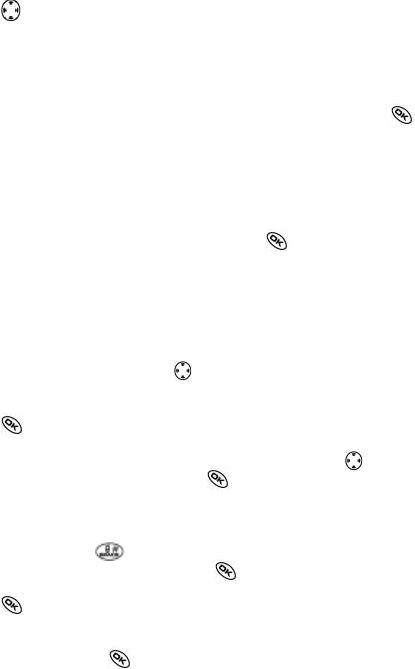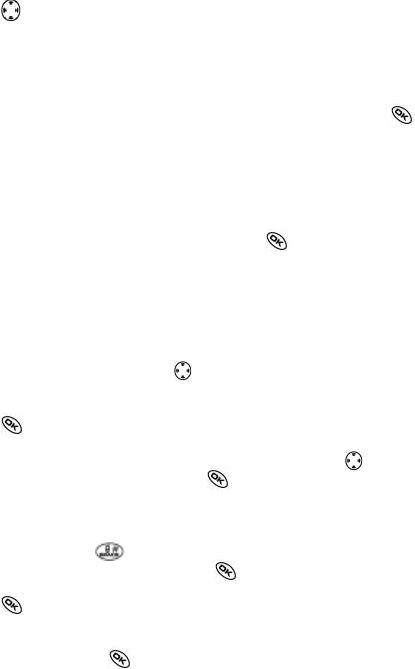
3. Choose a method to enter the recipient‘s phone number or email address:
- Select a saved number from the Recent List or Contacts List, or select
a Group List you have created. For more about group lists, see page 41.
-
Enter a New Address manually. (To learn how to enter text, see page 29.)
4. To add another recipient to this message, choose a method:
- Press
right to select Options.Then select Recent List, Contacts, or
Group Lists.
- Enter a space or comma after the first number. Then enter another recipi-
ent manually.
Note: You can send a message to up to 10 contacts at once. The messages
will be sent one at a time, once to each addressee.
5. When you are done entering addresses, highlight Next and press .
6. Enter the message. To learn how to enter text, see page 29. To add special
features such as smiley faces, see „Including pictures, sounds, and pre-
written text“ on page 36.
Note: You may be charged for more than one message if your message
exceeds acertain number of characters. For more information, see „Under-
standing appended messages“ on page 38.
7. When you have completed the message, press to select Send.
Including pictures, sounds, and prewritten text
You may include smiley faces, sounds, and prewritten text in your text
messages.
1. Create a text message and enter addresses.(See page 35.)
2. Select Next to advance to the message text entry screen.
3. From the text entry screen, press
right twice, select Options ‡ Insert
and select from the options:
- My Sounds - Add a sound or melody. Highlight one from the list and
press
to select Insert.
- My Pictures - Add a graphic you have received in a text message, crea-
ted using Doodler
TM
, or downloaded to your phone. Press
right or left
to scroll through graphics and press
to select Insert.
- Emoticons - Select a smiley face icon. If the recipient‘s phone does not
support the same technology as your phone, the icons will appear to
them in a simplified form.
Tip: Press and hold
to cycle through emoticons while in the text
entry screen. Highlight one and press
to select Insert.
- AutoText - Select a prewritten message. Highlight one from the list and
press
to select Insert. (To edit or create new prewritten messages,
see page 42.)
- Contacts - Add information about a saved contact. Highlight the contac
from the listand press
to insert it.