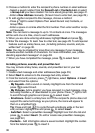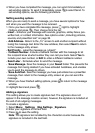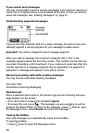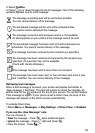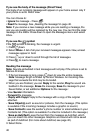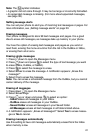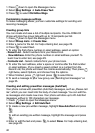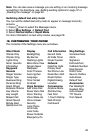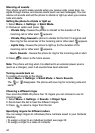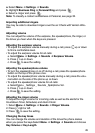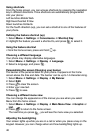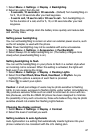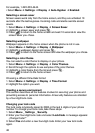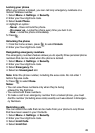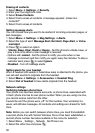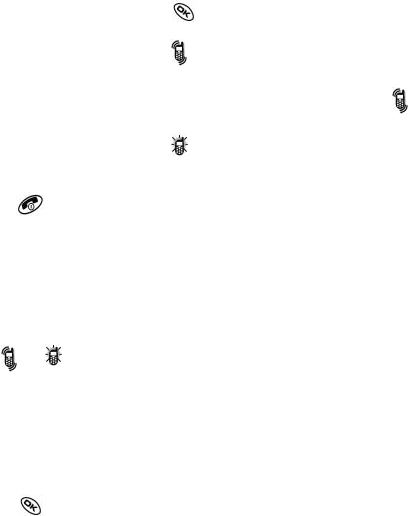
44
Silencing all sounds
Your phone is set to make sounds when you receive calls, press keys, na-
vigate through menus, and receive alerts (such as new messages). You can
silence all sounds and set the phone to vibrate or light up when you receive
calls and alerts.
Setting the phone to vibrate or light up
1. Select Menu ‡ Settings ‡ Silent Mode.
2. Choose an option and press :
- Vibrate Only - Causes the phone to vibratef or the duration of the
incoming call or other alert.
appears.
- Vibrate, Ring-Causes the phone to vibrate for the first 10 seconds and
then ring for the remainder of the incoming call or other alert.
appears.
- Lights Only - Causes the phone to light up for the duration of the
incoming call or other alert. appears.
- Norm. Sounds - Causes the phone to ring for the incoming call or alert.
3. Press to return to the home screen.
Note: The phone will ring when it is attached to an external power source
(such as a charger), even if all sounds have been silenced.
Turning sounds back on
To restore all sounds to the phone:
• Select Menu ‡ Settings ‡ Silent Mode ‡ Norm. Sounds.
The
or disappears. The phone will now ring for incoming calls and
alerts.
Choosing a different ringer
Your ecom Ex-CDMA 02 phone has 15 ringers you can choose to use for
incoming calls.
1. Select Menu ‡ Settings ‡ Sounds ‡ Ringer Type.
2. Scroll down the list to hear the different ringers.
3. Press to select a ringer from the list.
Specifying ringers for different callers
You can assign ringers to individual phone numbers saved in your Contacts
directory.
• To assign a ringer to an individual contact, see page 32.
• To assign a ringer to a class of contacts: