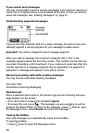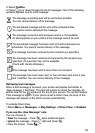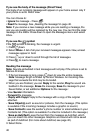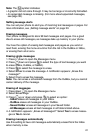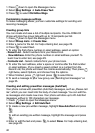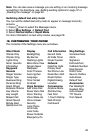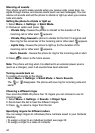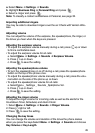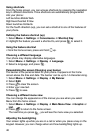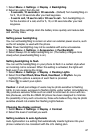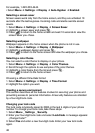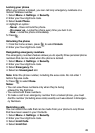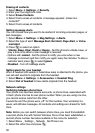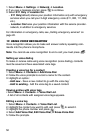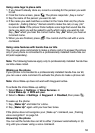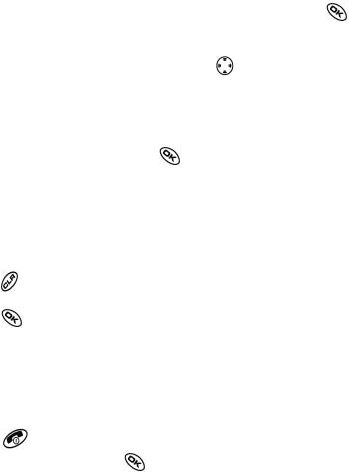
46
Using shortcuts
From the home screen, you can access shortcuts by pressing the navigation
key in different directions. Three shortcuts are automatically programmed
into your phone:
Left launches Mobile Web.
Right launches Get It Now.
Down launches Contacts.
For the fourth direction (up), you can set a shortcut to one of the features of
your phone.
Defining the feature shortcut (up)
1. Select Menu ‡ Settings ‡ Convenience ‡ Shortcut Key.
2. Highlight the feature you want a shortcut to, and press
to select it.
Using the feature shortcut
• From the home screen, press and hold
up.
Choosing a different language
Your phone may display alternative languages.
1. Select Menu ‡ Settings ‡ Display ‡ Language.
2. Select a language, and press
.
Personalizing the screen Changing your banner
The banner is the personal label for your phone. It appears on the home
screen above the time and date. The banner can be up to 14 characters long.
1. Select Menu ‡ Settings ‡ Display ‡ My Banner.
2. Select Edit.
3. Press
to clear the screen.
4. Enter your new text.
5. Press
to save.
Choosing a different menu view
You can change the appearance of the menus you see when you select
Menu from the home screen.
1. Select Menu ‡ Settings ‡ Display ‡ Main Menu View ‡ Graphic or
List.
2. Press to return to the home screen.
The next time you press
, you will see the menu view you selected.
Adjusting the backlighting
Your screen lights up while you are in a call or when you press a key on the
keypad. However, you can change when and how backlighting lights up.