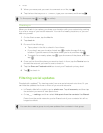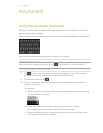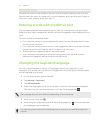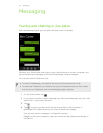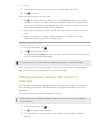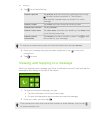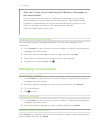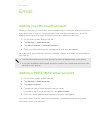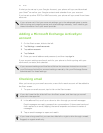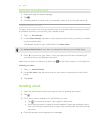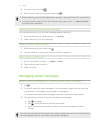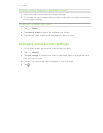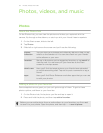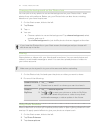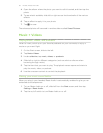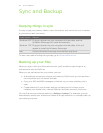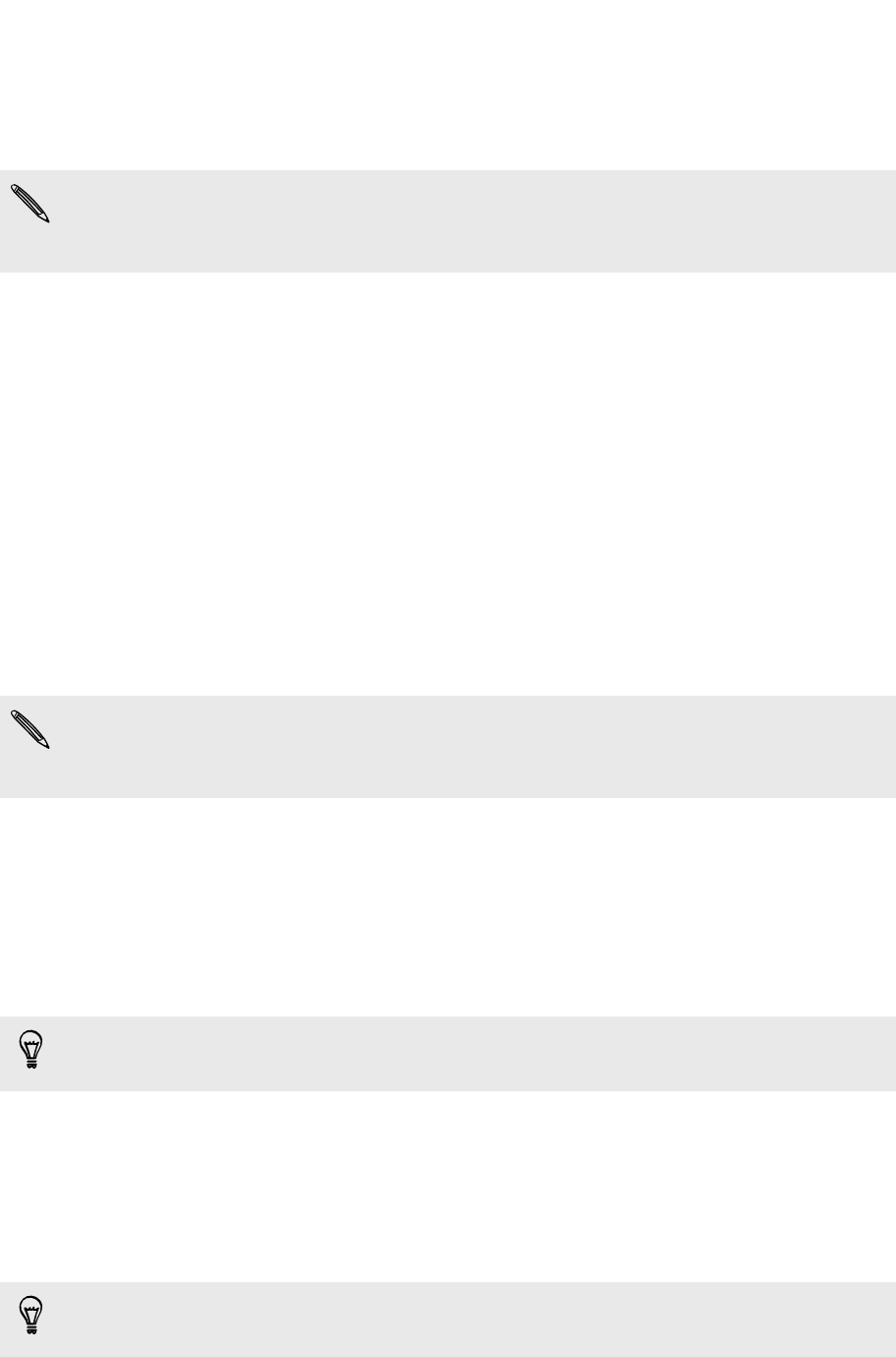
If what you've set up is your Google
®
Account, your phone will sync and download
your Gmail
™
as well as your Google contacts and calendar from your account.
If you've set up other POP3 or IMAP accounts, your phone will sync email from those
accounts.
If your phone can't find your account settings, go to the advanced setup to enter
the incoming and outgoing server and other settings manually. You'll need to get
these information from your email provider.
Adding a Microsoft Exchange ActiveSync
account
1. On the Start screen, slide to the left.
2. Tap Settings > email+accounts.
3. Tap add an account.
4. Tap Outlook.
5. Enter your email address and password, and then tap sign in.
If your account settings are found, wait for your phone to finish syncing with your
work email, contacts, and calendar.
If your account settings can't be found, follow the onscreen instructions to enter
your Exchange ActiveSync account settings manually. Ask your Exchange Server
administrator for these settings.
Checking email
After you've set up your email accounts, a new tile for each account will be added to
the Start screen.
1. To open an email account, tap its tile on the Start screen.
If you don’t see the tile, slide left from the Start screen, and then tap your email
account in the apps list.
2. In the all email list, scroll up or down to skim through your email messages.
Email messages are neatly grouped into conversations. If there were back and
forth replies to an email, tapping that email expands and shows its series of
messages.
3. Tap an email message to open and read it.
If you have a long email list, you can also slide left or right to skim through unread,
flagged, or urgent email only.
49 Email