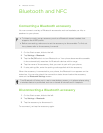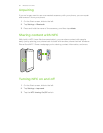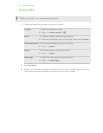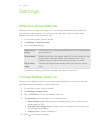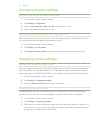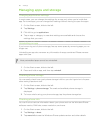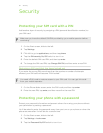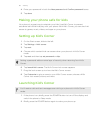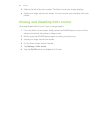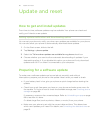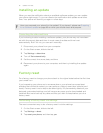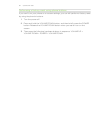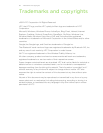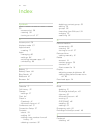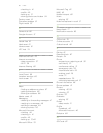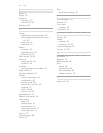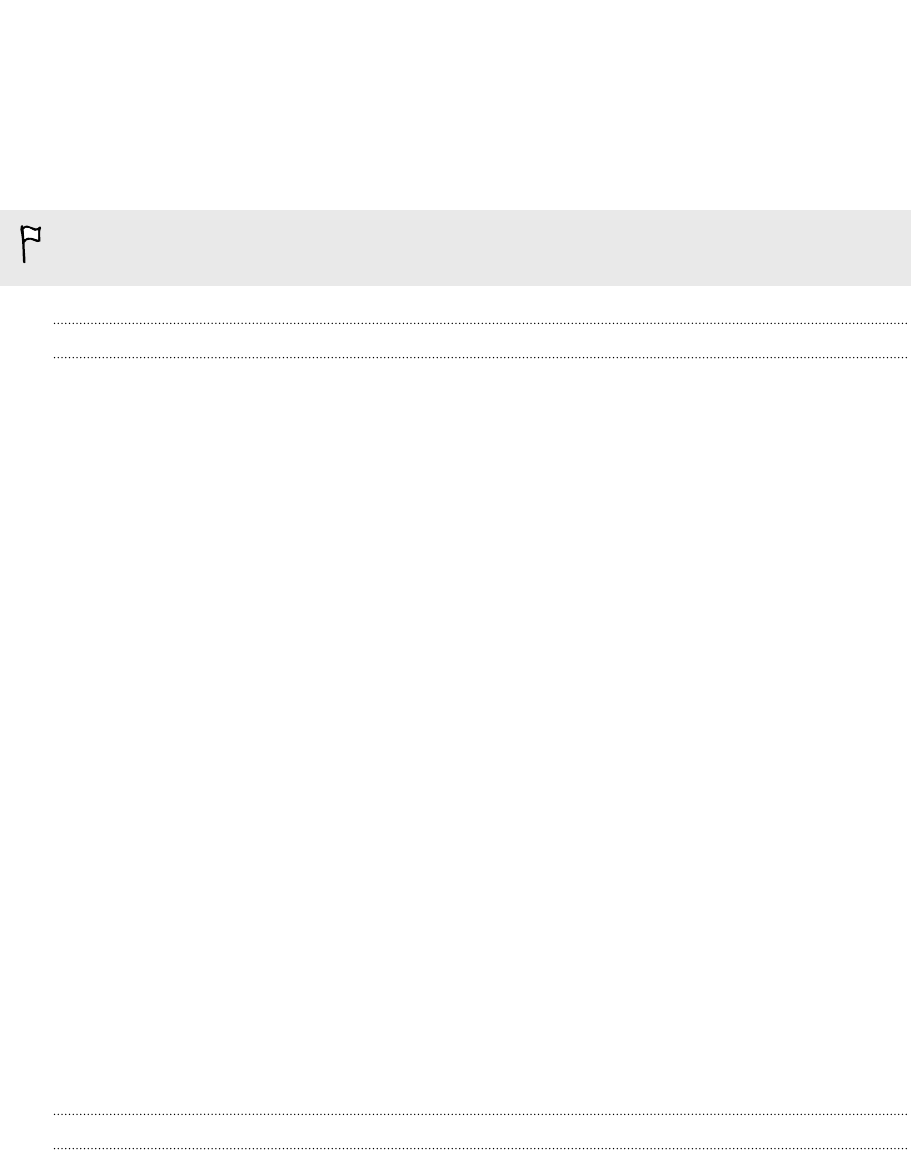
Installing an update
When you see the notification about an available software update, you can update
your phone right away. Or you can dismiss the notification and update some other
time. Your phone will remind you again in a few days.
Have you prepared your phone for the update? If you haven't, please see Preparing
for a software update on page 90 on what you should check and prepare.
Correcting the date and time
If you're having trouble installing a software update, your phone may not have been
set with the correct date and time. In most cases, the date and time is set
automatically. But if it's not, you can set it manually.
1. Disconnect your phone from your computer.
2. On the Start screen, slide to the left.
3. Tap Settings > date+time.
4. Turn off Set automatically.
5. Set the correct time zone, date, and time.
6. Reconnect your phone to your computer, and then try installing the update
again.
Factory reset
Do a factory reset to change your phone back to its original state before the first time
you turned it on.
If you’re passing your phone on to someone else or your phone has a persistent
problem that cannot be solved, you can perform a factory reset (also called a hard
reset). Factory reset is not a step to be taken lightly. It’ll permanently delete all your
data and customized settings, and will remove any apps you’ve downloaded and
installed. Be sure to back up any data and files you want to keep before you do a
factory reset.
Performing a factory reset via settings
The most convenient way to do a factory reset is via the settings.
1. On the Start screen, slide to the left.
2. Tap Settings > about.
3. Tap reset your phone, and then tap yes.
91 Update and reset