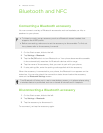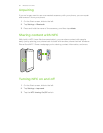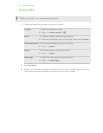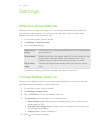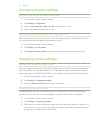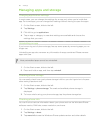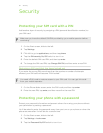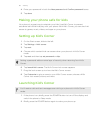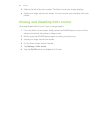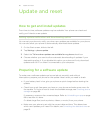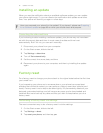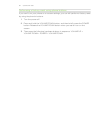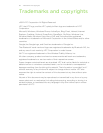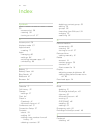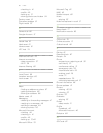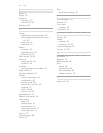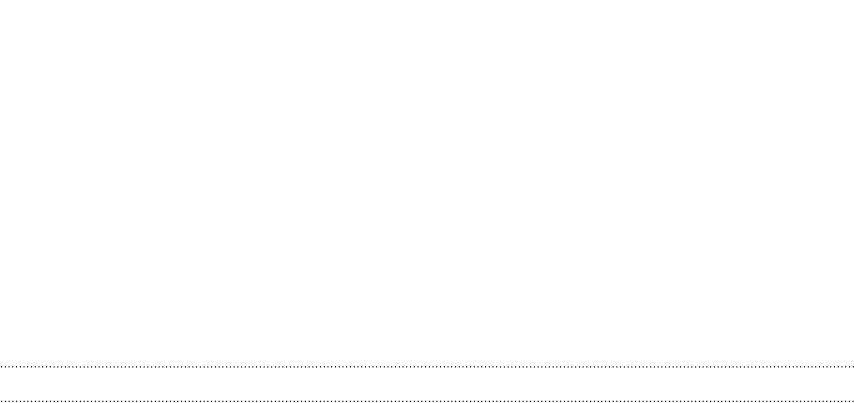
Update and reset
How to get and install updates
From time to time, software updates may be available. Your phone can check and
notify you if there’s a new update.
Setting update notification and downloading option
You can set your phone to notify you when new updates are available for your phone.
You can also allow your phone to automatically download those updates.
1. On the Start screen, slide to the left.
2. Tap Settings > phone update.
3. Select the Tell me when updates are available for my phone check box.
4. Choose whether you want to allow automatic downloading of updates if your
data settings allow it. If you disable this option, your phone will only download
updates over Wi-Fi or when it's connected to your computer.
Preparing for a software update
To make sure a software update can be carried out smoothly and without
interruptions, prepare your phone for the update. Here's what you need to check.
§ If your battery level is low, give your phone a quick charge before starting the
update.
§ Check how much free space you have on your phone and make some room for
the update. To find out how to check the available storage, see Checking phone
storage on page 86.
If necessary, remove a few unwanted apps. Refer to Uninstalling an app on page
86 to see how it's done.
Or delete large files (such as photos, videos, or music) from your phone.
§ Make sure your phone is set with the correct date and time. This determines
which new updates you'll need. For details, see Correcting the date and time on
page 91.
90 Update and reset