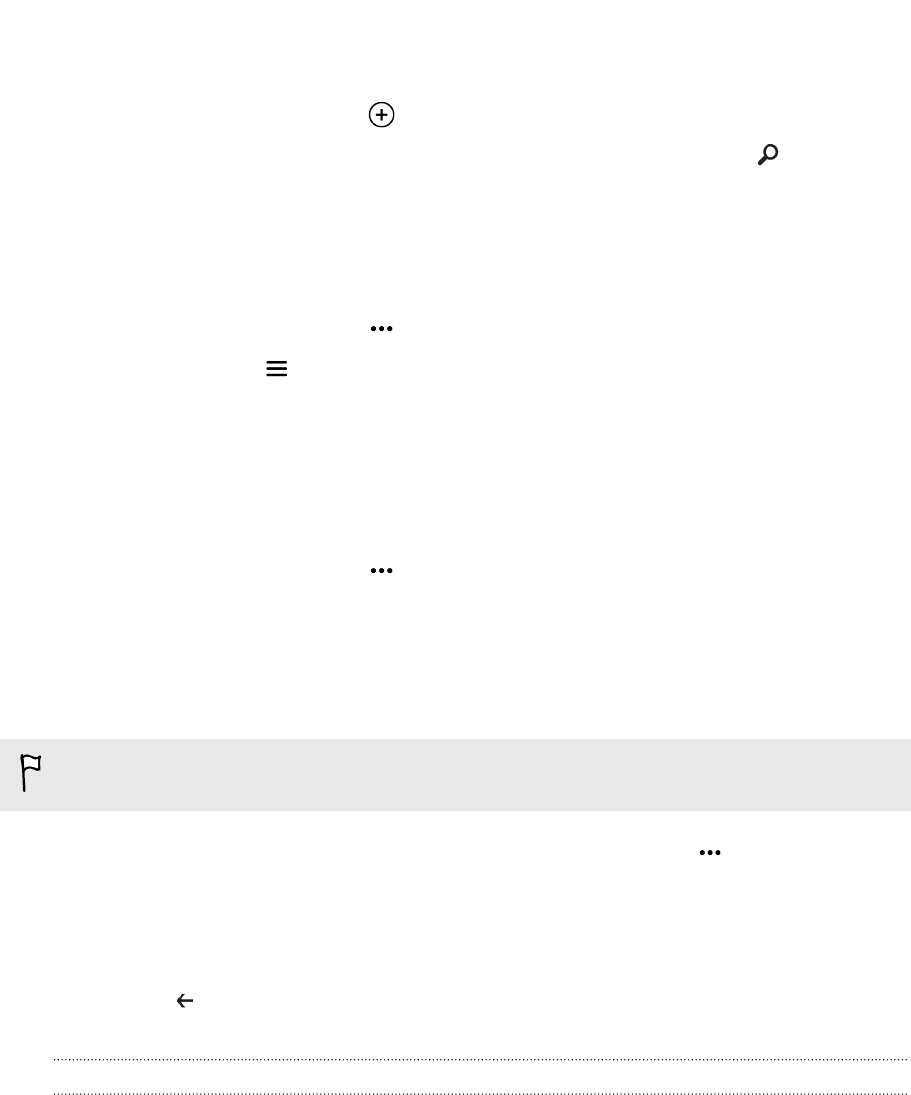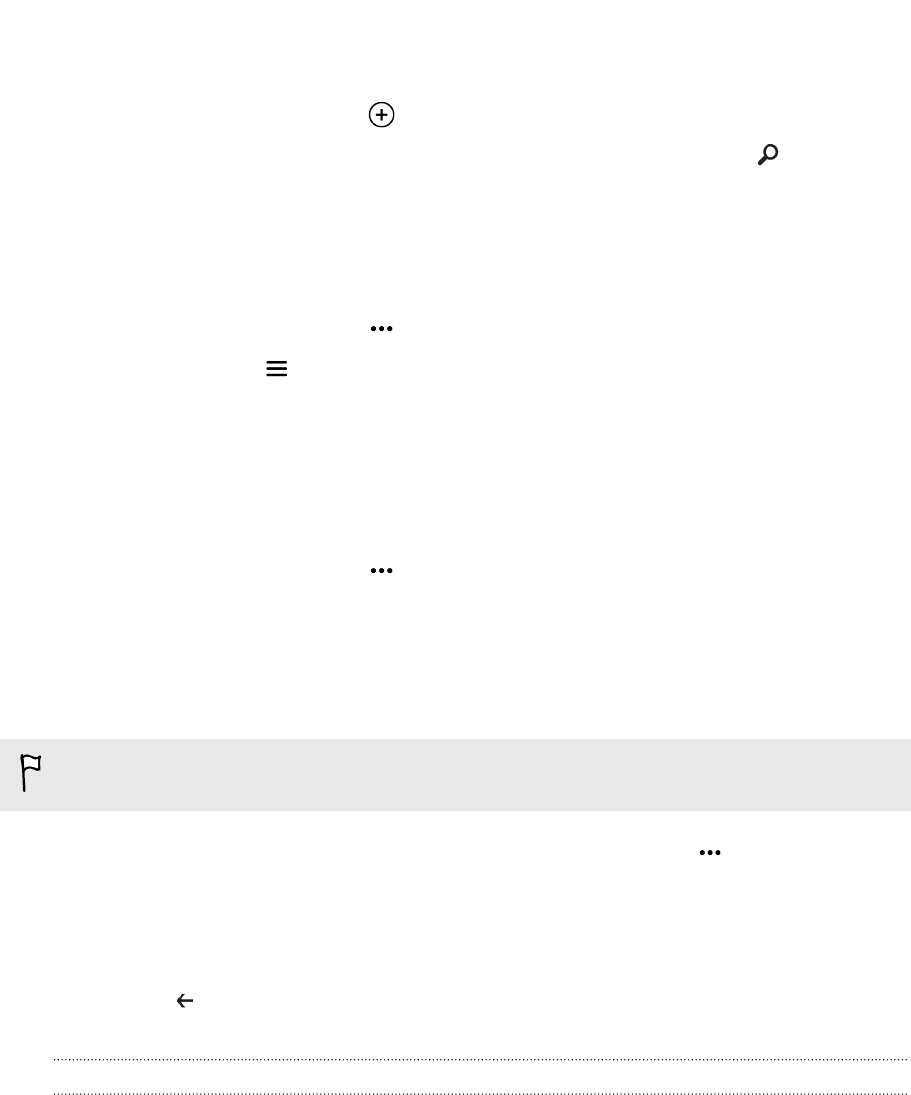
Adding a stock quote or stock market index
1. While viewing stocks, tap .
2. Enter a stock quote or market index that you want, and then tap .
Matched results will be listed.
3. Tap the stock quote or market index you want to add.
Changing the stock list order
1. While viewing stocks, tap > edit.
2. Press and hold at the end of the item you want to move.
3. When the selected item is highlighted, drag it to where you want it to appear in
the list.
4. Tap done.
Deleting stock quotes or indices
1. While viewing stocks, tap > edit.
2. Tap each stock quote or index you want to delete.
3. Tap done to delete them.
Changing the price rise color and other settings
Downloading stock information automatically may incur extra data fees.
1. While viewing a stock's trading chart and other details, tap > settings.
2. Change the color for displaying stock price increases to either red or green,
depending on what’s being used in your country.
3. Choose other options such as the update schedule, and more.
4. Press to apply the new settings.
Reading news feeds
Don’t get left behind with yesterday’s stories. In HTC, subscribe to news feeds that
cover breaking news, sports, top blogs, and more.
Subscribing to news channels
1. On the Start screen, slide to the left.
2. Tap HTC.
3. Slide left or right until you see the list of subscribed news channels.
77 More apps