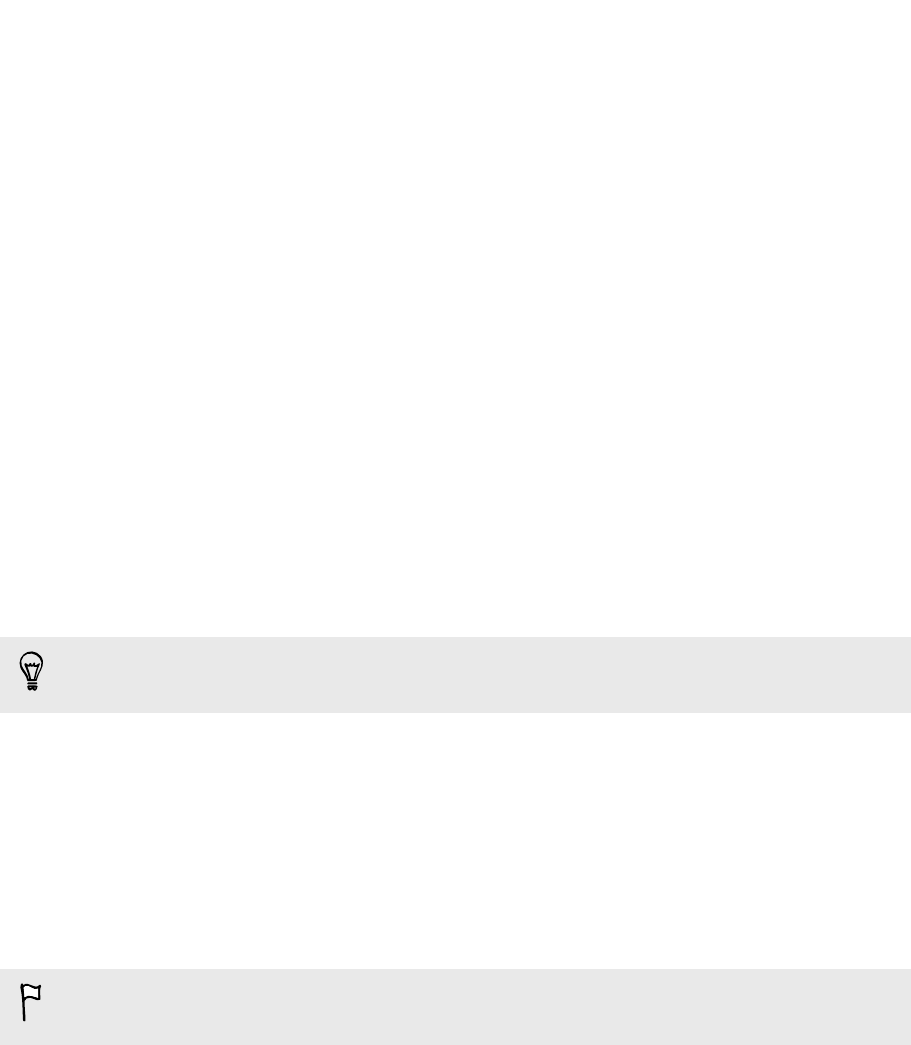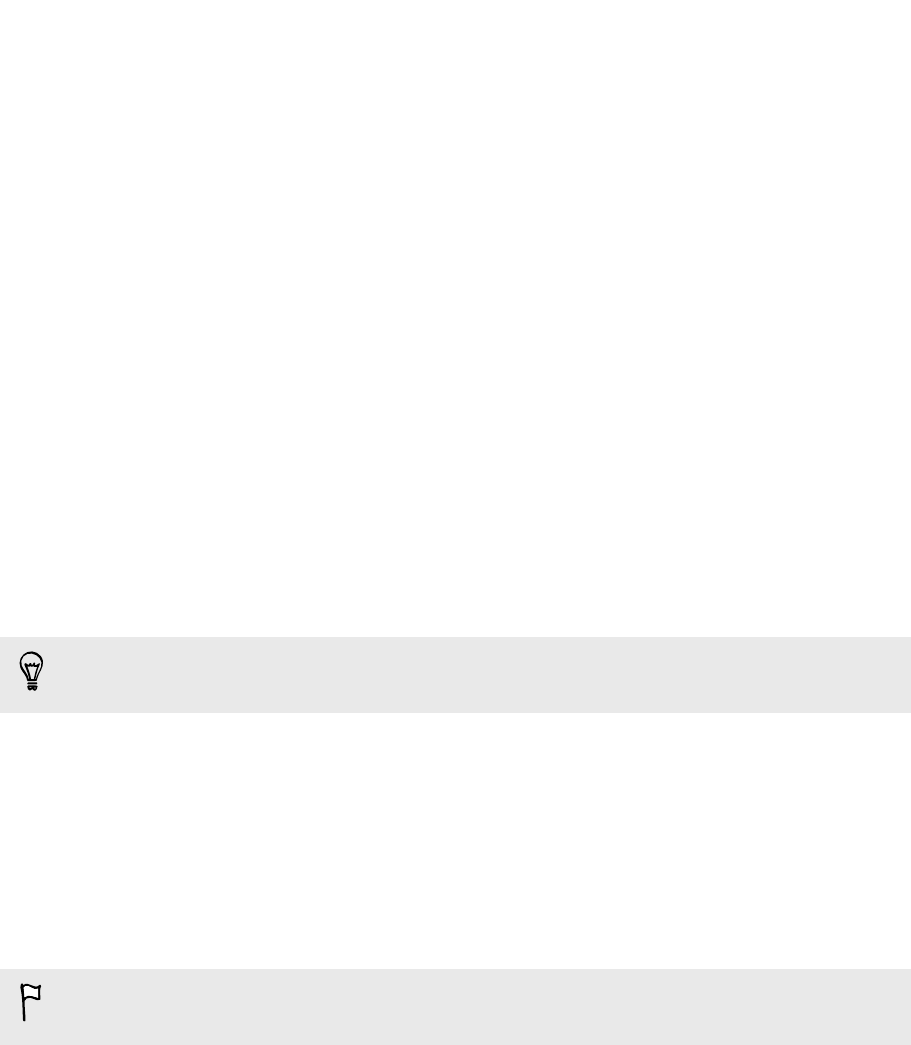
4. Enter your password in both the New password and Confirm password boxes.
5. Tap done.
Making your phone safe for kids
Your phone is a great way to entertain your kids. Use Kid's Corner to prevent
accidental calls while kids play with your phone. With Kid's Corner, you can also limit
access to games, music, videos, and apps on your phone.
Setting up Kid's Corner
1. On the Start screen, slide to the left.
2. Tap Settings > kid's corner.
3. Tap next.
4. Choose which content kids can access when your phone is in Kid's Corner
mode.
5. Tap next and then tap set password or skip.
Setting a password adds an extra layer of security when returning from Kid's
Corner.
6. Tap launch kid's corner. The Kid's Corner lock screen appears.
7. Drag the lock screen up to show the Kid's Corner screen.
8. Tap Customize to give a name to your Kid's Corner screen, choose a Kid's
Corner lock screen picture, and more.
Launching Kid's Corner
You'll receive calls and text messages even while your phone is in Kid's Corner
mode.
1. If the phone is on, briefly press the POWER button to turn off the display and
switch the phone to Sleep mode.
2. Briefly press the POWER button again to wake your phone up.
88 Security