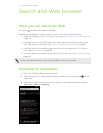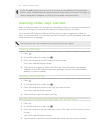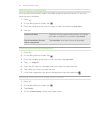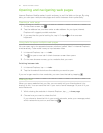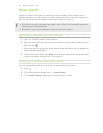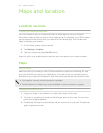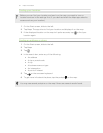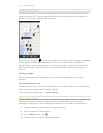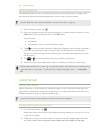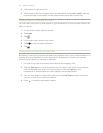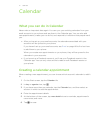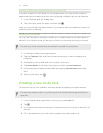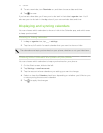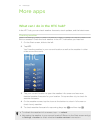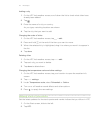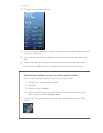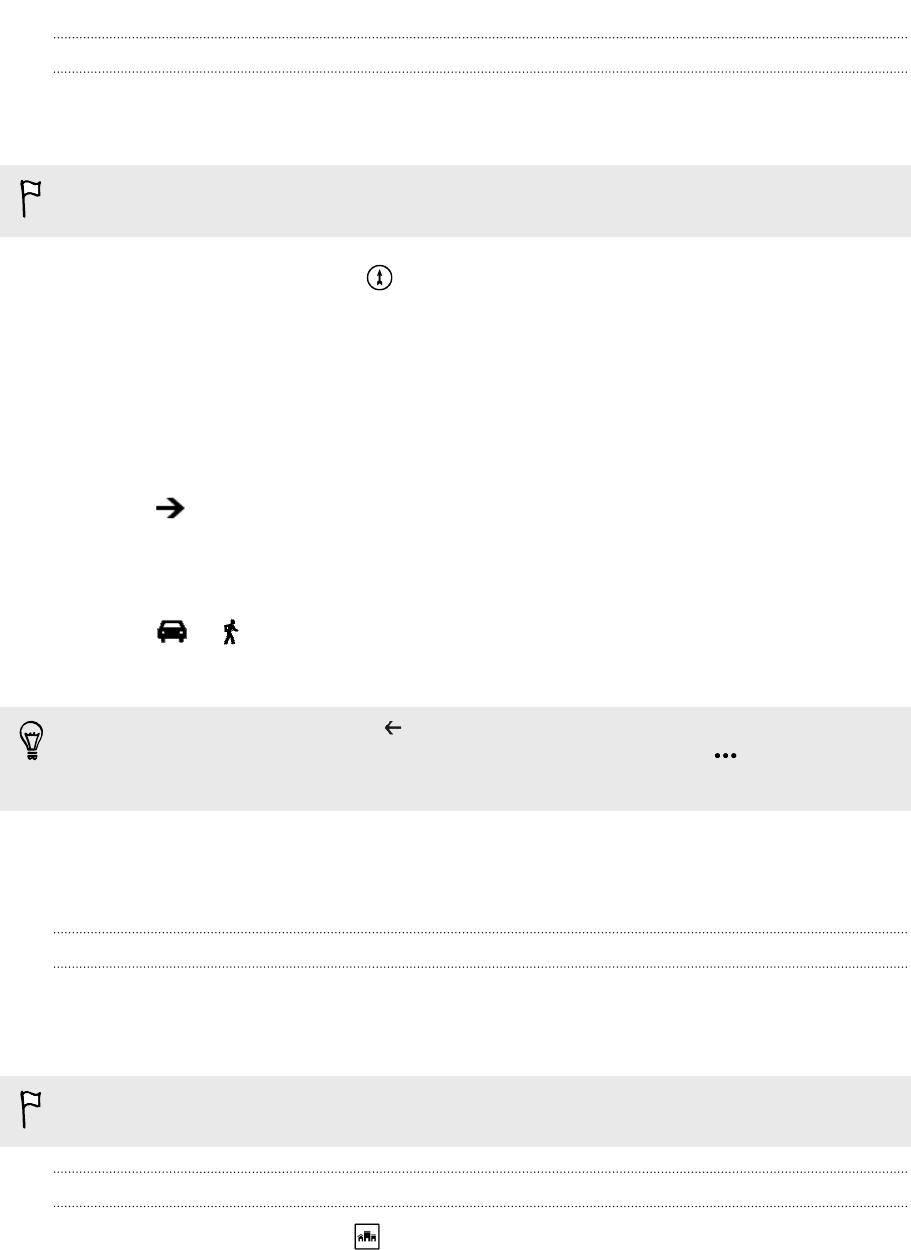
Getting directions
Get detailed directions to your destination. When viewing directions in Maps, you'll
see the total distance and estimated travel time to help you plan ahead.
Certain features may not be available in some countries or regions.
1. While viewing a map, tap .
2. Use your current location as the starting point, or enter another location in the
Start field. Enter your destination in the End field.
You can enter:
§ an address
§ a restaurant, store, or other business name
3. Tap on the onscreen keyboard. Maps then displays a split screen, showing a
map with the planned route on top and the list of directions at the bottom.
When you scroll through the list of directions, the map auto refreshes to show
the direction.
4. Tap or to switch between driving or walking directions.
5. When you reach your destination, tap it to display the location information.
While viewing directions, press to view the map in full screen so you can see the
route and pan on the map. To see the list of directions again, tap > directions
list.
Local Scout
About Local Scout
New to the area or just looking for something new to do? Local Scout can help you
find nearby restaurants, shops, and things to do. You can get relevant info about the
different places to help you decide where to go.
Local Scout may not be available in some countries or regions.
Finding places near your location
1. On the Start screen, tap .
Maps then finds your location and displays nearby places you can go to on the
Local Scout screen.
2. Slide left or right across the screen to view the various suggested places that
are listed under these categories: eat + drink, see + do, shop, and for you.
69 Maps and location