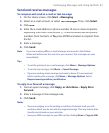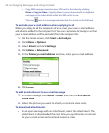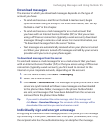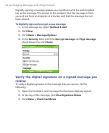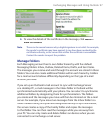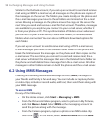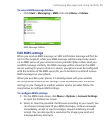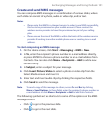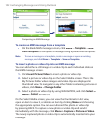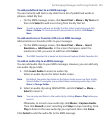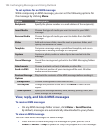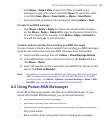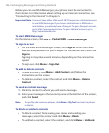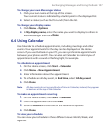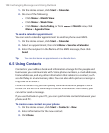Exchanging Messages and Using Outlook 101
Create and send MMS messages
You can compose MMS messages in a combination of various slides, where
each slide can consist of a photo, audio or video clip, and/or text.
Notes
• Please note that MMS is a charged service. In order to use MMS successfully,
this has to be provisioned on your mobile account. Please contact the
wireless service provider to have this provisioned as part of your calling
plan.
• Please ensure the size of the MMS is within the limits of the wireless service
provider if sending to another mobile phone user or sending to an e-mail
address.
To start composing an MMS message
1.
On the Home screen, click
Start
>
Messaging
>
MMS
>
New
.
2.
In
To
, enter the recipient’s phone number or e-mail address directly,
or press ENTER to choose a phone number or an e-mail address from
Contacts. You can also click
Menu
>
Recipients
>
Add
to add a new
contact entry.
3.
In
Subject
, enter a subject for your message.
4.
Click
Insert Picture
/
Video
to select a photo or video clip from the
Select Media screen and insert it.
5.
Enter text and insert audio clips by clicking the respective fi elds.
6.
Click
Send
to send the message.
Note To send a copy of this message to others, access Cc and Bcc by clicking
Menu > Send Options. In these fields, enter the recipient‘s phone number or
e-mail address or click Menu > Recipients > Add to add from Contacts.
The following symbols act as shortcuts to some of the options on the MMS
Message screen.
•
Click
to go to the previous slide.
•
Click
to go to the next slide.