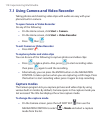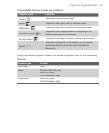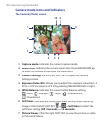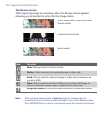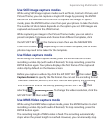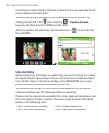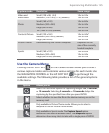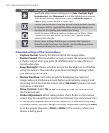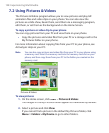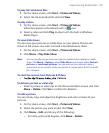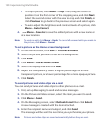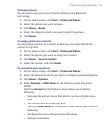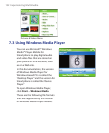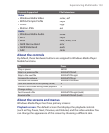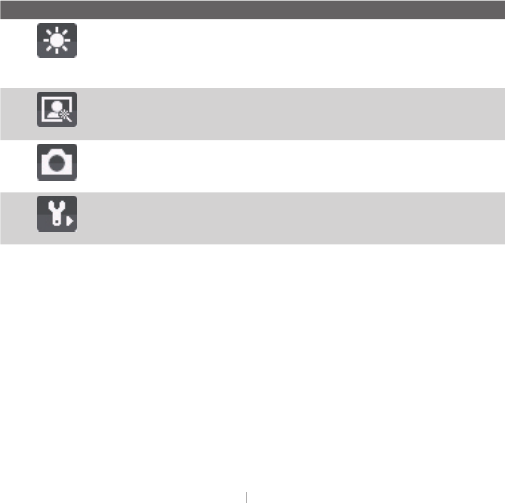
126 Experiencing Multimedia
Option Allows you to
Specify
the white balance setting such as
Auto
,
Daylight
,
Night
,
Incandescent
, and
Fluorescent
to suit the lighting environment.
You can also
choose a special effect such as
Grayscale
,
Sepia
, or
Cool
to apply to your photos or video clips.
Choose the resolution to use and set the storage location (phone
or storage card) for captured files. When capturing images, you
can also set the Quality and enable Time Stamp.
Switch between different capture modes such as Photo, Video,
Contacts Picture, and more. For details, see “Capture modes”
earlier in this chapter.
Access more settings that lets you customize the Camera or
Video Recorder functions. For details, see the following section
"Advanced settings of the Camera Menu."
Advanced settings of the Camera Menu
•
Capture
Format.
Specify the fi le format for the image/video.
•
Shutter Sound.
Choose whether or not you want the camera to make
a shutter sound when you press the ENTER button to take photos or
record video clips.
•
Keep Backlight
. Choose whether to turn the backlight on or off while
using the camera. This overrides your device backlight settings while
you are using the camera.
•
Review Duration.
Set a time length for displaying the captured
image/video on the Review screen before automatically saving it and
returning to the live Camera screen. Select
No Limit
if you do not want
to impose a time limit.
•
Show
Controls.
Select
On
or
Off
to display or hide the indicators on
Off to display or hide the indicators on Off
the Camera screen.
•
Flicker Adjustment.
When taking indoor shots, fl icker on the camera
screen may be caused by inconsistencies between the vertical scan rate
of the camera display and the fl icker frequency of fl uorescent lighting.
To reduce fl icker, you can change the fl icker adjustment setting to
Auto
or to the proper frequency (
50Hz
or
60Hz
) of the country where your
device is being used.