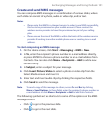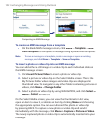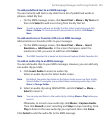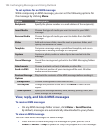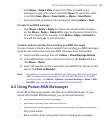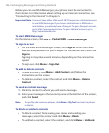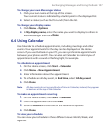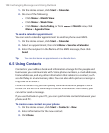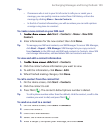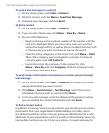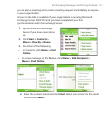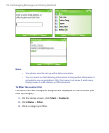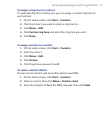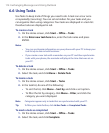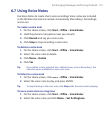Exchanging Messages and Using Outlook 109
Tips
• If someone who is not in your list of contacts calls you or sends you a
message, you can quickly create a contact from Call History or from the
message by clicking Menu
> Save to Contacts.
• In the list of contact information, you will see where you can add a picture
or assign a ring tone to a contact.
To create a new contact on your SIM card
1.
On the Home screen, click
Start
>
Contacts
>
Menu
>
New SIM
Contact
.
2.
Enter information for the new contact then click
Done
.
Tip To manage your SIM card contacts, use SIM Manager. To access SIM Manager,
click Start > Expert > SIM Manager. SIM Manager lets you copy contacts
from Contacts to the SIM card, add SIM card contents to Contacts, show SIM
card storage information, edit and delete SIM card contacts and more.
To view and edit a contact information
1.
On the Home screen, click
Start
>
Contacts
.
2.
Click the contact whose information you want to view.
3.
To edit the information, click
Menu
>
Edit
.
4.
When fi nished making changes, click
Done
.
To call a contact from the contact list
1.
On the Home screen, click
Start
>
Contacts
.
2.
Click the contact to call.
3.
Press TALK (
). The contact’s default phone number is dialed.
Tip To call a phone number other than the default, click the contact, scroll to the
number you want to dial, and press TALK ( ).
To send an e-mail to a contact
1.
On the Home screen, click
Start > Contacts
.
2.
Click the contact.
3.
Click the e-mail address.
4.
Select the e-mail account to use.
5.
Enter a subject, compose your message, and click
Send
.