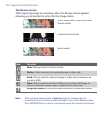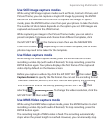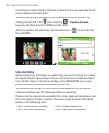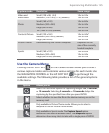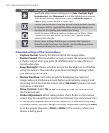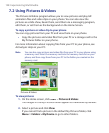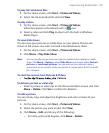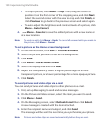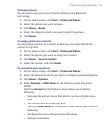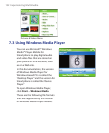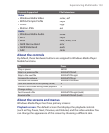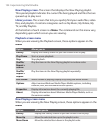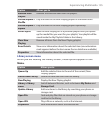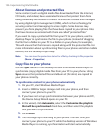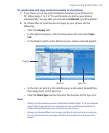130 Experiencing Multimedia
•
To crop a picture, click
Menu
>
Crop
. Then, drag the cursor to
position it on the first corner of the cropping area, and click
Next
.
Select the second corner with the area to crop and click
Finish
, or
click
Previous
to go back to the previous screen and select again.
•
To auto-adjust the brightness and contrast levels of a picture, click
Menu
>
Auto Correct
.
4.
Click
Menu
Click MenuClick
>
Save As
to save the edited picture with a new name or
at a new location.
Note To undo an edit, click Menu > Undo. To cancel all unsaved edits you made to
the picture, click Menu
> Cancel.
To set a picture as the Home screen background
1.
On the Home screen, click
Start
>
Pictures & Videos
.
2.
Select the picture you want to set as the background.
3.
Click
View
.
4.
Click
Menu
>
Use as Home Screen
.
5.
Select the display area and click
Next
.
6.
Adjust the transparency. Select a higher percentage for a more
transparent picture, or a lower percentage for a more opaque picture.
7.
Click
Finish
.
To send pictures and video clips via e-mail
You can send pictures and video clips to other phones via e-mail.
1.
First, set up Messaging to send and receive messages.
2.
On the Pictures & Videos screen, select the item you want to send.
3.
Click
Menu
>
Send
.
4.
On the Messaging screen, select
Outlook E-mail
then click
Select
.
A new message is created with the item attached.
5.
Enter the recipient name and subject, and click
Send
.
The message will be sent the next time you synchronize your phone.
Note Pictures and video clips are saved automatically before they are sent.