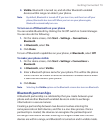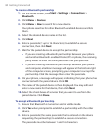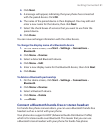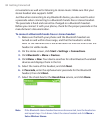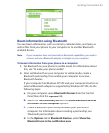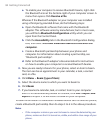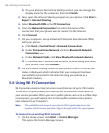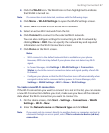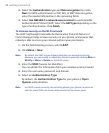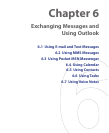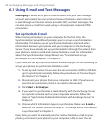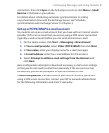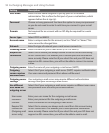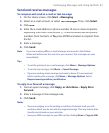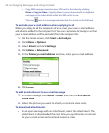Getting Connected 87
2.
Click the
WLAN
icon. The WLAN icon is then highlighted to indicate
that WLAN is turned on.
Note If a connection is not detected, continue with the following steps.
3.
Click
Menu
>
WLAN Settings
to open the WLAN Settings screen.
4.
Select
Wi-Fi
to view a list of active Wi-Fi networks.
5.
Select an active Wi-Fi network from the list.
6.
Click
Connect
to connect to the selected Wi-Fi network.
You can also confi gure settings for connecting to a Wi-Fi network by
clicking
Menu
>
Edit
. You can specify the network key and required
information on the Wi-Fi Connections screen.
7.
Click
Done
on the Wi-Fi screen.
Notes
• Wi-Fi connects to the default network that is available on your phone.
However, GPRS starts by default if your phone does not detect any Wi-Fi
signal.
• In Comm Manager, click Settings > WLAN Settings > Connection
Status to check the current connection status and signal quality of each Wi-
Fi channel.
• Configure your phone so that the Wi-Fi function turns off automatically when
no signal is detected to conserve battery power. In Comm Manager, click
Setttings
> WLAN Settings > Wi-Fi > Menu > Wi-Fi Settings.
To create a new Wi-Fi connection
If the Wi-FI connection you want to connect to is not in the list, you can create
a new Wi-Fi connection. Before you start, make sure you have all the relevant
data about the Wi-Fi connection you want to connect to.
1.
On the Home screen, click
Start
>
Settings
>
Connections
>
WLAN
Settings
>
Wi-Fi
>
New
.
2.
Enter the
Network name
and
Network type
and click
Next
.
Note If you want only to connect directly to another device or computer, and not to
a network through an access point, select This is a device to device (ad-hoc)
connection
.