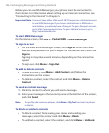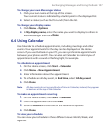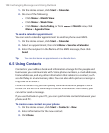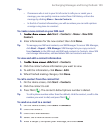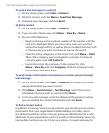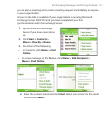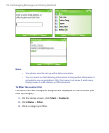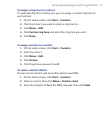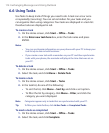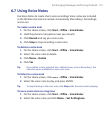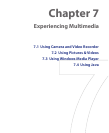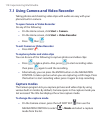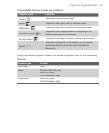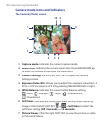114 Exchanging Messages and Using Outlook
6.6 Using Tasks
Use Tasks to keep track of things you need to do. A task can occur once
or repeatedly (recurring). You can set reminders for your tasks and you
can organize them using categories. Your tasks are displayed in a task list.
Overdue tasks are displayed in red.
To create a task
1.
On the Home screen, click
Start
>
Offi ce
>
Tasks
.
2.
In the
Enter new task here
box, enter the task name and press
ENTER.
Notes
• You can synchronize information on your phone with your PC to keep your
task list up to date in both locations.
• If you create a new task with a reminder on your PC and then synchronize
tasks with your phone, the reminder will play at the time that was set on
your PC.
To delete a task
1.
On the Home screen, click
Start
>
Offi ce
>
Tasks
.
2.
Select the task, and click
Menu
>
Delete Task
.
To locate a task
1.
On the Home screen, click
Start
>
Tasks
.
2.
In the task list, do one of the following:
•
To sort the list, click
Menu
>
Sort by
, and click a sort option.
•
To filter the list by category, click
Menu
>
Filter
, and click the
category you want displayed.
Note Categories appear only in tasks that are synchronized with your PC.
Tip To filter your tasks further, click Active Tasks
or Completed Tasks.
To mark a task as completed
1.
On the Home screen, click
Start
>
Offi ce
>
Tasks
.
2.
Select the task, and click
Complete
.