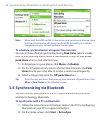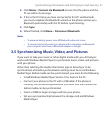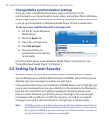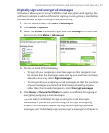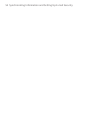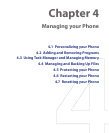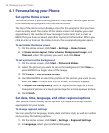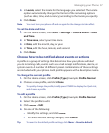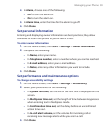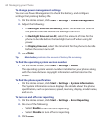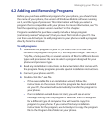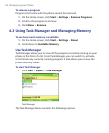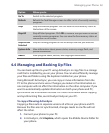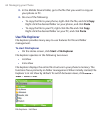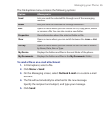58 Managing your Phone
To specify the sound for an event
1.
On the Home screen, click
Start
>
Settings
>
Sounds
.
2.
For the desired event, select a sound. Select
None
if you do not want
to hear a sound.
3.
Click
Done
.
Note For ring tones, you can use sounds in either .wav, .mid, .wma, or .mp3 file
format. For notifications or reminders, you can use .wav or .mid files.
Tip When you select a sound, the sound plays. To hear it again, select Menu >
Play
.
To set sound for the keyboard
1.
On the Home screen, click
Start
>
Settings
>
Sounds
.
2.
In
Keypad control
, select a sound. Select
None
if you do not want to
hear any sound while pressing a key.
3.
Click
Done
.
To copy a sound to your phone
After a sound file is located on your phone, you can use it for a ring tone,
notification, or reminder. Sound files in either .wav, .mid, .wma, or .MP3
formats can be used.
1.
Connect the phone to your PC using a USB connection.
2.
On your PC, copy the sound fi le you want.
3.
In ActiveSync on your PC, click
Explore
and double-click
My
Windows Mobile-Based Device
.
4.
Do one of the following:
•
To save the sound file on your phone, double-click
Application
Data
, double-click
Sounds
, and paste the file into that folder.
•
To save the sound file on your storage card, double-click
Storage
Card
, and paste the file into the folder you want.
To set an alarm
1.
On the Home screen, click
Start
>
Settings
>
Clock & Alarm
>
Alarm
.