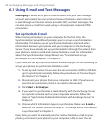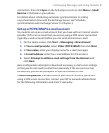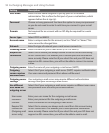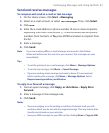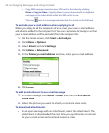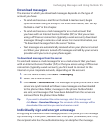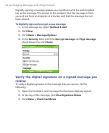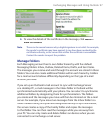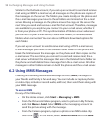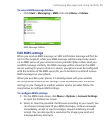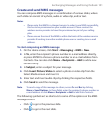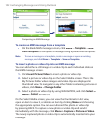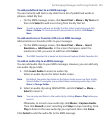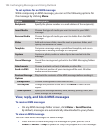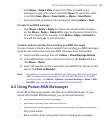98 Exchanging Messages and Using Outlook
Similar to the Outlook account, if you set up an account to send and receive
mail using an IMAP4 e-mail server, all messages on the phone are copies of
the messages on the server. The folders you create locally on the phone and
the e-mail messages you move to these folders are mirrored on the e-mail
server. Moving a message on the phone moves the copy on the server the
next time you send and receive e-mail for that account. Therefore, messages
are available to you anytime you connect to your e-mail server, whether it
is from your phone or PC. This synchronization of folders occurs whenever
you connect to your e-mail server, create new folders, or rename/delete
folders when connected. You can also set different download options for
each folder.
If you set up an account to send/receive mail using a POP3 e-mail server,
e-mail messages you move to the Deleted Items folder on the phone will
break the link between the messages on the phone and their copies on the
e-mail server. The next time you connect to send and receive mail, the e-
mail server will detect the messages that are in the Deleted Items folder on
the phone and will delete those messages from the e-mail server. All other
messages in other folders remain on both the phone and the e-mail server.
6.2 Using MMS Messages
Creating and sending Multimedia Message Service (
MMS
) messages to
your friends and family is fun and easy. You can include or capture photos
or video clips, include or record audio, add text, then send them along with
your MMS message.
To access MMS
Do any of the following:
•
On the Home screen, click
Start
>
Messaging > MMS
.
•
From the Pictures & Videos program, select a picture in My Pictures,
and click
Menu > Send
. Select
MMS
as the messaging account to
send the picture along with the message.
•
From the Camera program, capture a photo or an MMS video clip
then click (
). In the menu, select
Send via
MMS
and click
Send
.