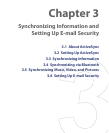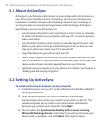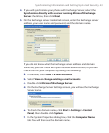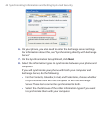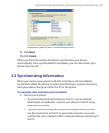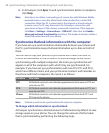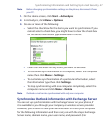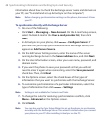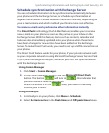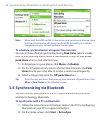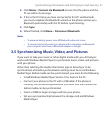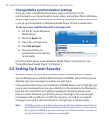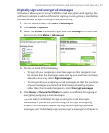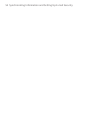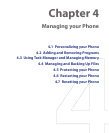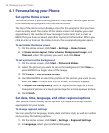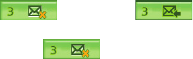
Synchronizing Information and Setting Up E-mail Security 49
Schedule synchronization with Exchange Server
You can schedule information to be synchronized automatically between
your phone and the Exchange Server, or schedule synchronization at
regular time intervals. Choose between these two methods, depending on
your e-mail volume and which method you think is more cost-effective.
To receive e-mails and synchronize other information instantly
The
Direct Push
technology (Push E-Mail feature) enables you to receive
new e-mails on your phone as soon as they arrive in your Inbox on the
Exchange Server. With this feature, items such as contacts, calendar and
tasks are also immediately updated onto your phone when these items
have been changed or new entries have been added on the Exchange
Server. To make Direct Push work, you need to set up a GPRS connection on
your phone.
The Direct Push feature works for your phone, if your private network such
as your corporate network is using Microsoft Exchange Server Service Pack
2 (SP2) with Exchange ActiveSync, and after your first full synchronization
with the Exchange Server.
Using Comm Manager
1.
Click
Start
>
Comm Manager
.
2.
In the Comm Manager screen, click the
Microsoft Direct Push
button. The button
In the Comm Manager screen, click the
will turn to
,
this indicates that
you will receive e-mails as they arrive.
When the button is in the
you will receive e-mails as they arrive.
state, you need to manually
retrieve your e-mails.
Using ActiveSync
1.
In ActiveSync on your phone, click
Menu > Schedule
.
2.
Select
As items arrive
in the
Peak times
and
Off -peak times
boxes.