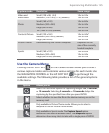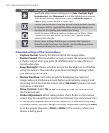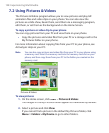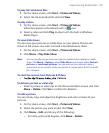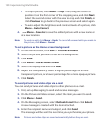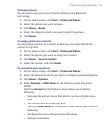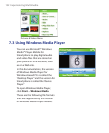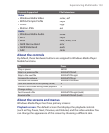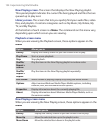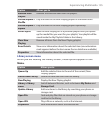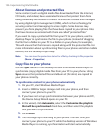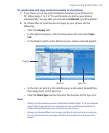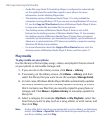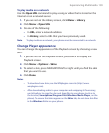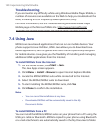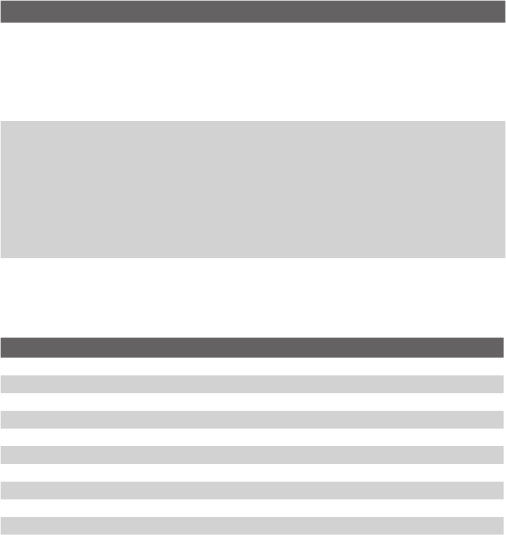
Experiencing Multimedia 133
Formats Supported File Extensions
Video
• Windows Media Video
• MPEG4 Simple Profile
• H.263
• Motion JPEG
.wmv, .asf
.mp4
.3gp
.avi
Audio
• Windows Media Audio
• MP3
• MIDI
• AMR Narrow Band
• AMR Wide Band
• AAC
.wma
.mp3
.mid, .midi, .rmi
.amr
.awb
.m4a
About the controls
By default, these hardware buttons are assigned to Windows Media Player
Mobile functions.
To Press
Play or pause
ENTER
Skip to a previous file
NAVIGATION left
Skip to the next file
NAVIGATION right
Increase the volume
NAVIGATION up
Decrease the volume
NAVIGATION down
Turn the sound on or off quickly (mute)
#
Switch to full screen during video playback
0
Change rating
*
Fast-forward a file
NAVIGATION right (hold)
Rewind a file
NAVIGATION left (hold)
About the screens and menus
Windows Media Player has three primary screens:
Playback screen.
The default screen that displays the playback controls
(such as Play, Pause, Next, Previous, and Volume) and the video window. You
can change the appearance of this screen by choosing a different skin.