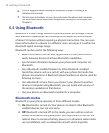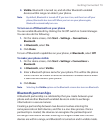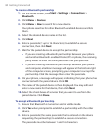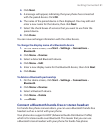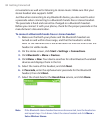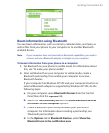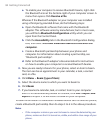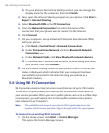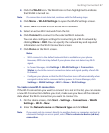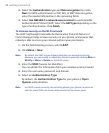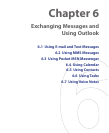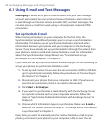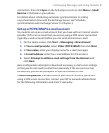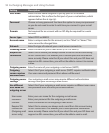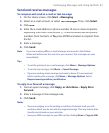86 Getting Connected
h.
On your phone’s Partnership Settings screen, you can change the
display name for the computer, then click
Finish
.
3.
Now, open the Internet Sharing program on your phone. Click
Start >
Expert > Internet Sharing
.
4.
Select
Bluetooth PAN
as the
PC Connection
.
5.
From the
Network Connection
list, select the name of the
connection that your phone uses to connect to the Internet.
6.
Click
Connect
.
7.
On your computer, set up a Bluetooth Personal Area Network (PAN)
with your phone:
a.
Click
Start > Control Panel > Network Connections
.
b.
Under
Personal Area Network
, click the
Bluetooth Network
Connection
icon.
c.
Under
Network Tasks
, click
View Bluetooth network devices
.
d.
In the Bluetooth Personal Area Network Devices dialog box, select
your phone, then click
Connect
.
8.
On the Internet Sharing screen on your phone, check if a connected
status is displayed, which indicates that your computer has been
successfully connected to the Internet using your phone as a
Bluetooth modem.
5.6 Using Wi-Fi Connection
Wi-Fi provides wireless Internet access over distances of up to 100 meters.
To use Wi-Fi on your phone, you need access to a wireless access point of
your service provider. When you are in public places such as in a coffee shop
or restaurant, you will need access to their public wireless access points
(also referred to as “hotspots”).
Note The availability and range of your phone’s Wi-Fi signal depends on the
number, infrastructure, and other objects through which the signal passes.
To connect to an existing Wi-Fi network
1.
On the Home screen, click
Start
>
Comm Manager
.
This opens the Comm Manager screen.