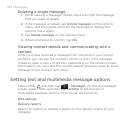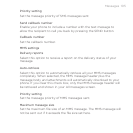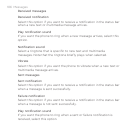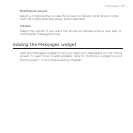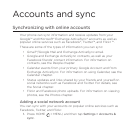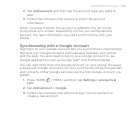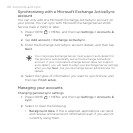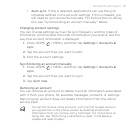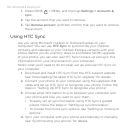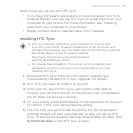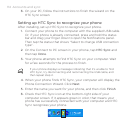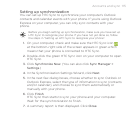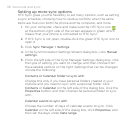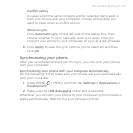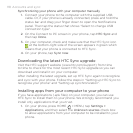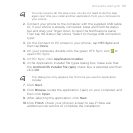112 Accounts and sync
Press HOME > MENU, and then tap Settings > Accounts &
sync.
Tap the account that you want to remove.
Tap Remove account, and then confirm that you want to remove
the account.
Using HTC Sync
Are you using Microsoft Outlook or Outlook Express on your
computer? You can use HTC Sync to synchronize your Outlook
contacts and calendar or your Outlook Express contacts with your
phone. Before you do a factory reset or a software (ROM) upgrade
of your phone, you can also use HTC Sync to back up and sync this
information from your phone back to your computer.
Here’s what you’ll need to do to install, set up, and use HTC Sync on
your computer:
Download and install HTC Sync from the HTC support website.
See “Downloading the latest HTC Sync upgrade” for details.
Connect your phone to your computer using the supplied USB
cable and set up HTC Sync to recognize your phone. Follow the
steps in “Setting Up HTC Sync to recognize your phone”.
Choose what information to sync between your computer and
your phone and how you want to sync them.
To easily set up synchronization using HTC Sync’s guided
wizard, follow the steps in “Setting up synchronization”.
To choose from more sync options, see “Setting up more sync
options”.
Sync your computer with your phone automatically or manually.
See “Synchronizing your phone” for details.
1.
2.
3.
1.
2.
3.
4.