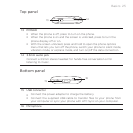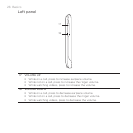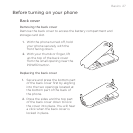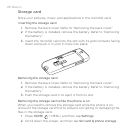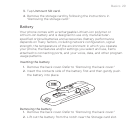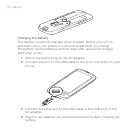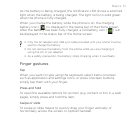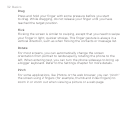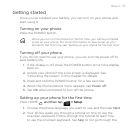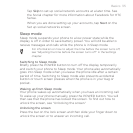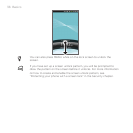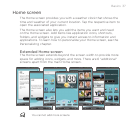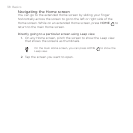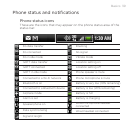32 Basics
Drag
Press and hold your finger with some pressure before you start
to drag. While dragging, do not release your finger until you have
reached the target position.
Flick
Flicking the screen is similar to swiping, except that you need to swipe
your finger in light, quicker strokes. This finger gesture is always in a
vertical direction, such as when flicking the contacts or message list.
Rotate
For most screens, you can automatically change the screen
orientation from portrait to landscape by rotating the phone to the
left. When entering text, you can turn the phone sideways to bring up
a bigger keyboard. Refer to the Settings chapter for more details.
Pinch
For some applications, like Photos or the web browser, you can “pinch”
the screen using 2 fingers (for example, thumb and index fingers) to
zoom in or zoom out when viewing a picture or a web page.