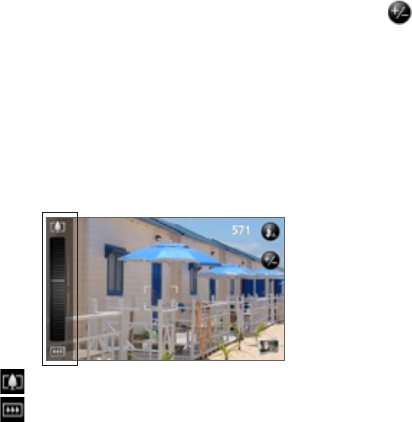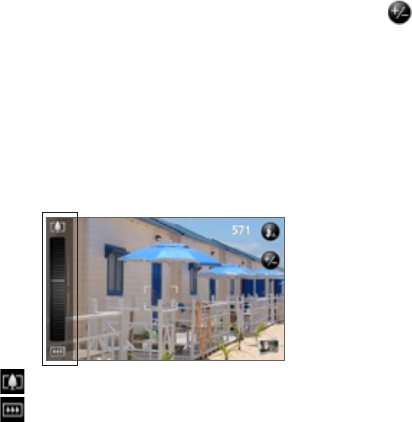
212 Camera
Zooming
Before taking a photo or video, you can first use the onscreen zoom
bar to zoom in or out of your subject.
1. To display the onscreen zoom bar, tap the Zoom button . You
can also slide your finger up or down the Viewfinder screen.
While the zoom bar is shown on the Viewfinder screen, you will
also see the remaining photo shots or remaining video recording
duration on the upper-right side of the screen.
2. You can do the following:
To slowly zoom in or out, slide your finger up or down the
Viewfinder screen. You can also drag your finger across the
zoom bar.
Tap to zoom in to the highest magnification.
Tap to zoom out to the actual size.
3. After you’re done, wait for a few seconds for the zoom bar to
automatically disappear from the screen. You can also tap the
Zoom button again or tap the Viewfinder screen to hide it.