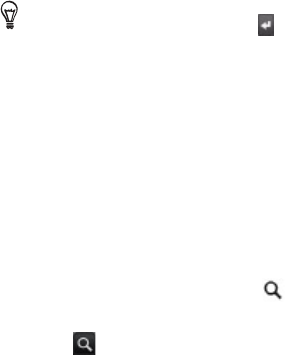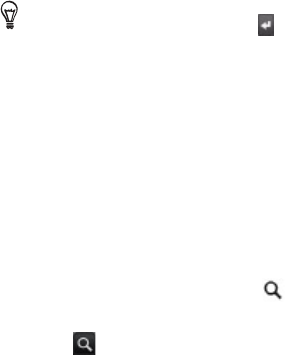
Email 143
You can create a signature consisting of multiple lines of text. At the
end of each line of text, tap on the onscreen keyboard to create
another line.
Viewing your sent messages
In the Inbox, press MENU and then tap View labels > Sent.
Managing conversations and messages
Searching for messages
You can search for messages that contain one or more words in their
contents or in their addresses, subjects, labels, and so on. When
you search for messages, all of the messages in your Gmail/Google
Mail account on the web are included (except those labeled Trash or
Spam), not just those that you’ve synchronized onto your phone.
In the Inbox, press SEARCH .
Enter the word or words to search for.
Tap , or tap the Enter key on the onscreen keyboard.
A conversation list opens, displaying all of the conversations with
messages that contain the words you searched for. The words
you searched for are displayed in the title bar. You work with the
conversations in this list just as you would with the conversations in
your Inbox or any other conversation list.
Starring a message
You can star an important message so that you can easily find it again.
Conversations with starred messages are displayed with a star in your
Inbox and other conversation lists. To view just conversations with
starred messages, see “Viewing conversations by label” in this chapter.
1.
2.
3.