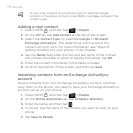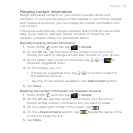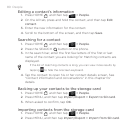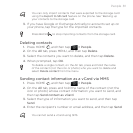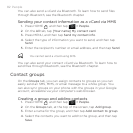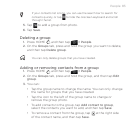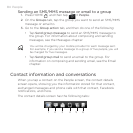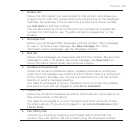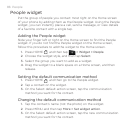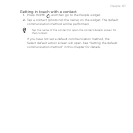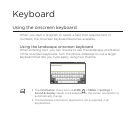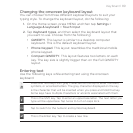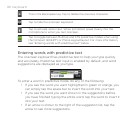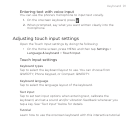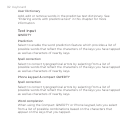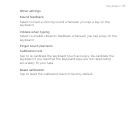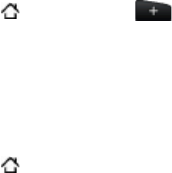
86 People
People widget
Put the group of people you contact most right on the Home screen
of your phone by adding them as the People widget. Using the People
widget, you can instantly place a call, send a message, or view details
of a favorite contact with a single tap.
Adding the People widget
Slide your finger left or right on the Home screen to find the People
widget. If you do not find the People widget on the Home screen,
follow this procedure to add the widget to the Home screen.
Press HOME , and then tap > Widget > People.
Choose the widget style, and then tap Select.
Select the group you want to add as a widget.
Drag the widget to a blank space on a Home screen, and then
release.
Setting the default communication method
Press HOME , and then go to the People widget.
Tap a contact on the widget.
On the Select default action screen, tap the communication
method you want for the contact.
Changing the default communication method
Tap the contact’s name (not the photo) on the widget.
Press MENU and then tap More > Set widget action.
On the Select default action screen, tap the new communication
method you want for the contact.
1.
2.
3.
4.
1.
2.
3.
1.
2.
3.