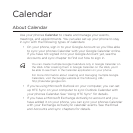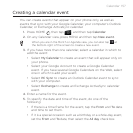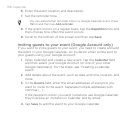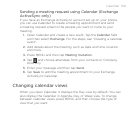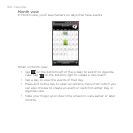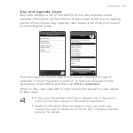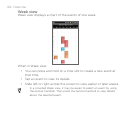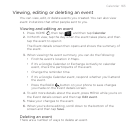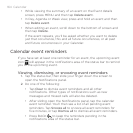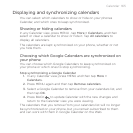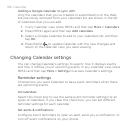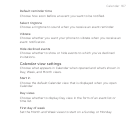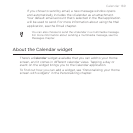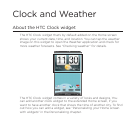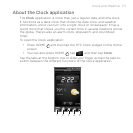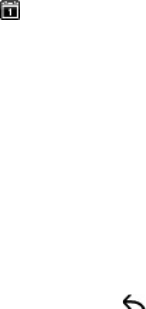
164 Calendar
While viewing the summary of an event on the Event details
screen, press MENU and then tap Delete event.
In Day, Agenda or Week view, press and hold an event and then
tap Delete event.
When editing an event, scroll down to the bottom of screen and
then tap Delete.
If the event repeats, you’ll be asked whether you want to delete
just that occurrence, this and all future occurrences, or all past
and future occurrences in your Calendar.
Calendar event reminders
If you have set at least one reminder for an event, the upcoming event
icon will appear in the notifications area of the status bar to remind
you of the upcoming event.
Viewing, dismissing, or snoozing event reminders
1. Tap the status bar, then slide your finger down the screen to
open the Notifications panel.
2. Do one of the following:
Tap Clear to dismiss event reminders and all other
notifications. Other types of notifications such as new
messages and missed calls will also be deleted.
After sliding open the Notifications panel, tap the calendar
event reminder. You’ll then see a list of all pending event
reminders. Tap Snooze all to snooze all event reminders for
five minutes, or tap Dismiss all to dismiss all event reminders.
Press BACK to keep the reminders pending in the
notifications area of the status bar.