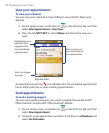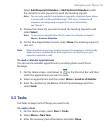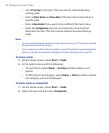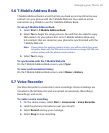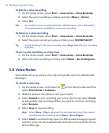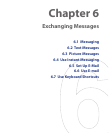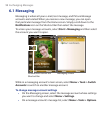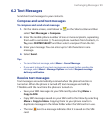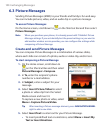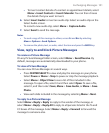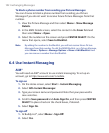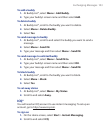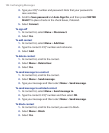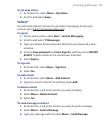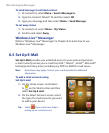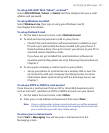100 Exchanging Messages
6.3 Picture Messages
Sending Picture Messages (MMS) to your friends and family is fun and easy.
You can include pictures, video, and an audio clip in a picture message.
To access Picture Messages
On the Home screen, scroll down to on the Shortcut Bar and then select
Picture Messages
.
Note When you purchase your phone, it is already preset with T-Mobile’s Picture
Message settings. If you accidentally lost the preset settings or you want to
add another wireless service provider, you can configure the settings while
composing a Picture Message.
Create and send Picture Messages
You can compose Picture Messages in a combination of various slides,
where each slide can consist of a photo, audio or video clip, and/or text.
To start composing a Picture Message
1. On the Home screen, scroll down to
on the Shortcut Bar and then select
Picture Messages > Compose
.
2. In To, enter the recipient’s phone
number or e-mail address.
3. In Subject, enter a subject for your
message.
4. Select Insert Picture/Video to select
a photo or video clip from the Select
Media screen and insert it.
To capture a new photo or video, select
Menu > Capture Picture/Video.
Tip After inserting a Picture message element, press NAVIGATION WHEEL
right to add a new slide.
5. Select Insert Text to enter text for your Picture Message.
• To insert predefined text or emoticons, select Menu > Insert My
Text or Insert Emoticon
.