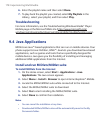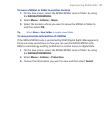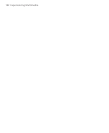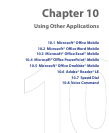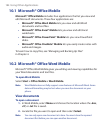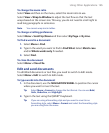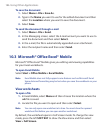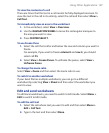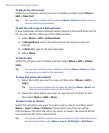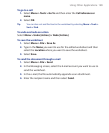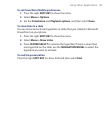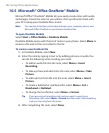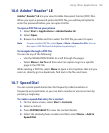186 Using Other Applications
To save the document
1. Select Menu > File > Save As.
2. Type in the Name you want to use for the edited document and then
select the Location where you want to save the document.
3. Select Save.
To send the document through e-mail
1. Select Menu > File > Send.
2. In the Messaging screen, select the E-mail account you want to use to
send the document and then select Select
.
3. In the e-mail, the file is automatically appended as an attachment.
4. Enter the recipient name and then select Send.
10.3 Microsoft® Office Excel® Mobile
Microsoft® Office Excel® Mobile gives you editing and viewing capabilities
for your Excel worksheets.
To open Excel Mobile
Select Start > Office Mobile > Excel Mobile.
Note Excel Mobile does not fully support some features such as Microsoft Excel.
Some data and formatting may be lost when you save the workbook on your
phone.
View worksheets
To open a file
1. In Excel Mobile, select Menu and then choose the location where the
.xls file is saved.
2. Locate the file you want to open and then select Select.
Note You can only open one worksheet at a time. You must close the opened
worksheet first before you can open another worksheet.
By default, the worksheet opens in Full Screen mode. To change the view
mode, press the left
SOFT KEY to show the View menu and then select
View > Full Screen
.