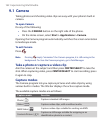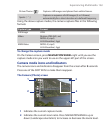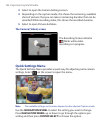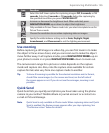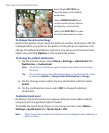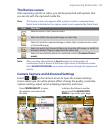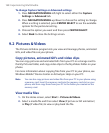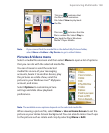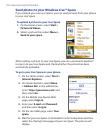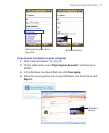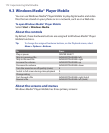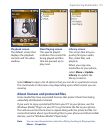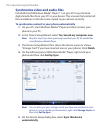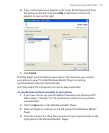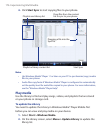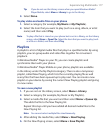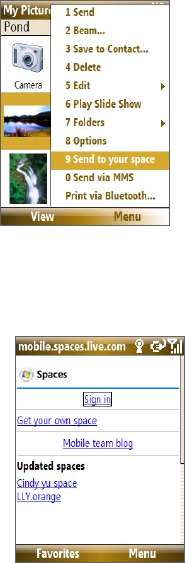
170 Experiencing Multimedia
Send photos to your Windows Live™ Space
If you created your own Live Space, you can send pictures from your phone
to your Live Space.
To upload a picture to your Live Space
1. On the Home screen, select Start >
Pictures & Videos
.
2. Select a picture then select Menu >
Send to your space.
After sending a picture to your Live Space, you can use Internet Explorer®
to sign in to your Live Space and check whether the picture has been
successfully uploaded.
To go to your Live Space on your phone
1. On the Home screen, select Start >
Internet Explorer
.
2. In Internet Explorer, select Menu
> Address Bar. In the address bar,
enter “http://spaces.live.com” and
then select Go
.
3. On the Mobile Live Space’s Web
page, select
Sign in.
4. Enter your E-mail and Password,
and then select Log In
.
5. On the next Web page, select Your
space
.
6. Wait for your Live Space to be loaded in Internet Explorer and then
select the sharing home page of your Live Space. The picture will
display.