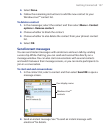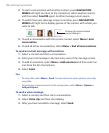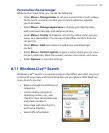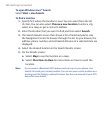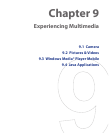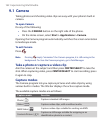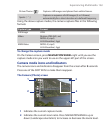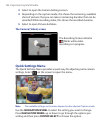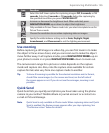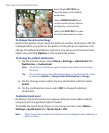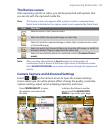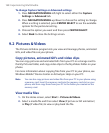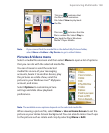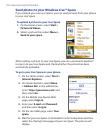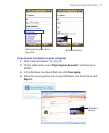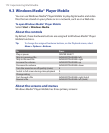Experiencing Multimedia 165
Icon Function
Select the Self-timer option for capturing images: Off, 2 seconds, or 10
seconds. Selecting 2 seconds
or 10 seconds delays the capturing by
the specified time after you press CENTER SELECT
.
Increase or decrease the brightness level. When selected, press
NAVIGATION WHEEL up or down to adjust the brightness.
Only available in Picture Theme mode. Lets you select a template to use for
Picture Theme mode.
Choose the resolution to use when capturing video or images.
Specify
the white balance setting such as Auto, Daylight, Night,
Incandescent, and Fluorescent to suit the lighting environment.
Use zooming
Before capturing a still image or a video clip, you can first zoom in to make
the object in focus move closer, and you can zoom out to make the object
move farther away. In all capture modes, press NAVIGATION WHEEL up on
your phone to zoom in or press NAVIGATION WHEEL down to zoom out.
The camera zoom range for a picture or video depends on the capture
mode and capture size. Also, note the capture sizes available for certain
capture formats also vary from one capture mode to another.
Tip To know if zooming is possible for the selected resolution and/or format,
check if the zoom images (i.e. the arrows and trees) on the left side of
the screen appear or not. If you do not see these images, zooming is not
possible.
Quick Send
Quick Send lets you quickly send photos you have taken using the phone
camera to your online T-Mobile album or journal account or a contact via
e-mail or Picture Message.
Note Quick Send is only available in Photo mode. When capturing video and Quick
Send is enabled, the Review screen appears after you stop capturing. See
"The Review screen" below for details.