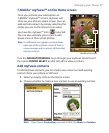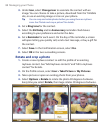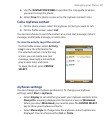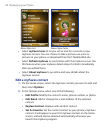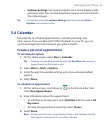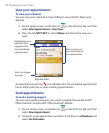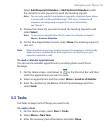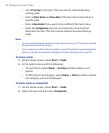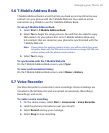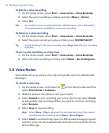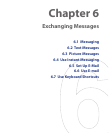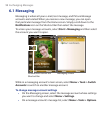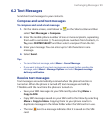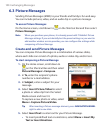Managing your Phone 93
Select Add Required Attendee or Add Optional Attendee to add
the contacts to who you want to send the meeting request.
Note You can only specify if an attendee is required or optional if your phone
is connected to a Microsoft Exchange® 2007 server. Otherwise, all
attendees are designated as required. For more information,
see Chapter 7.
3. Choose the contact(s) you want to send the meeting request to and
select Select
.
Note To remove an attendee from the list, select the attendee and select
Menu > Remove Attendee
.
4. On the New Appointment screen, select Done. The meeting request is
sent out.
Note When attendees accept your meeting request, the meeting is automatically
added to their schedules. When their response is sent back to you, your
calendar is updated as well.
To send a calendar appointment
You can send a calendar appointment to another phone over Picture
Message.
1. On the Home screen, scroll down to on the Shortcut Bar, and then
select the appointment you want to send.
2. Select an appointment and then select Menu > Send as vCalendar.
3. Enter the recipient in the To line of the Picture Message and then
select Send.
5.5 Tasks
Use Tasks to keep track of things you need to do.
To create a task
1. On the Home screen, select Start > Tasks.
2. Select Menu > New Task.
3. Enter the necessary task information and select Done.