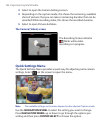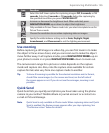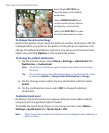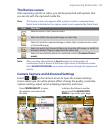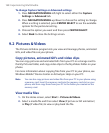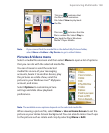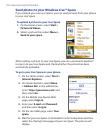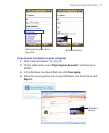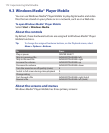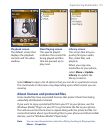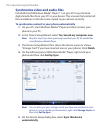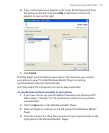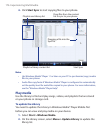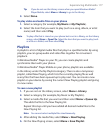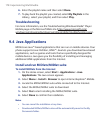172 Experiencing Multimedia
9.3 Windows Media® Player Mobile
You can use Windows Media® Player Mobile to play digital audio and video
files that are stored on your phone or on a network, such as on a Web site.
To open Windows Media® Player Mobile
Select Start > Windows Media.
About the controls
By default, these hardware buttons are assigned to Windows Media® Player
Mobile functions.
Tip To change the assigned hardware buttons, on the Playback screen, select
Menu > Options > Buttons
.
To Press
Play or pause CENTER SELECT
Skip to a previous file NAVIGATION WHEEL left
Skip to the next file NAVIGATION WHEEL right
Increase the volume NAVIGATION WHEEL up
Decrease the volume NAVIGATION WHEEL down
Turn the sound on or off quickly (mute)
#
Switch to full screen during video playback
0
Change rating
*
Fast-forward a file NAVIGATION WHEEL right (hold)
Rewind a file NAVIGATION WHEEL left (hold)
About the screens and menus
Windows Media® Player Mobile has three primary screens: