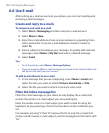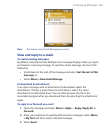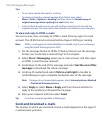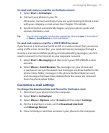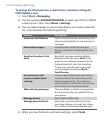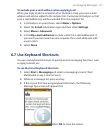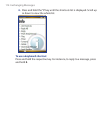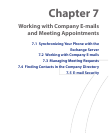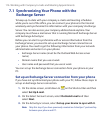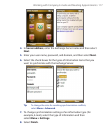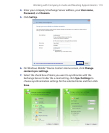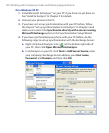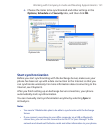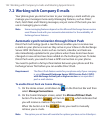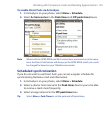116 Working with Company E-mails and Meeting Appointments
7.1 Synchronizing Your Phone with the
Exchange Server
To keep up-to-date with your company e-mails and meeting schedules
while you’re out of the office, you can connect your phone to the Internet
wirelessly and synchronize this information with your company’s Exchange
Server. You can also access your company address book anytime. Your
company must have a mail server that is running Microsoft Exchange Server
with Exchange ActiveSync.
Before you can start to synchronize with or access information from the
Exchange Server, you need to set up an Exchange Server connection on
your phone. You need to get the following information from your network
administrator and enter it on your phone:
• Exchange Server name (must be the Outlook Web Access server
name)
• Domain name that you use at work
• User name and password that you use at work
You can set up the Exchange Server connection from your phone or your
PC.
Set up an Exchange Server connection from your phone
If you have not synchronized your phone with your PC, follow these steps to
set up an Exchange Server connection.
1. On the Home screen, scroll down to on the Shortcut Bar and then
select Set Up E-mail
.
2. On the Select Account screen, select Outlook E-mail and then
select Next
.
3. On the ActiveSync screen, select Set up your device to sync with it.
Note Skip this step if you have previously created an ActiveSync® partnership
between your phone and PC.