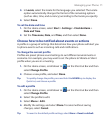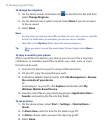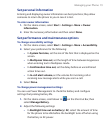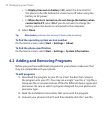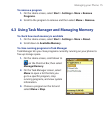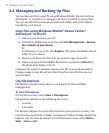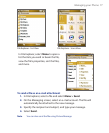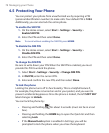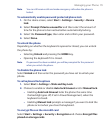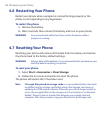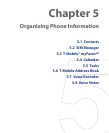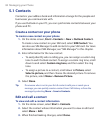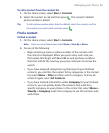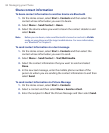Managing your Phone 79
Note You can still receive calls and make emergency calls when the phone is
locked.
To automatically enable password protected phone lock
1. On the Home screen, select Start > Settings > Security > Device
lock
.
2. Select Prompt if device unused for and then select the amount of
time for the phone to be inactive before automatically locking.
3. Select the Password type, then enter and confirm your password.
4. Select Done.
To unlock the phone
Depending on whether the keyboard is opened or closed, you can unlock
the phone by:
• Selecting Unlock and pressing the HOME key.
• Opening the keyboard if it is closed.
Note If a password has been enabled, you will be prompted for the password
when you unlock the phone.
To disable the phone lock
Select Unlock and then enter the password you have set to unlock your
phone.
To set keyboard lock options
1. Select Start > Settings > Slide and Key Lock.
2. Choose to enable or disable Auto lock timeout and/or Manual lock.
• Enabling Auto lock timeout locks the phone the same time
the backlight goes off, if set in Power Management, when the
keyboard is closed.
• Enabling Manual lock prompts a message if you want to lock the
phone or not when you close the keyboard.
To encrypt files on the microSD card
Select Start > Settings > Security > Encryption and choose Encrypt files
placed on storage cards
.