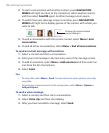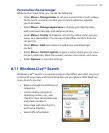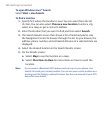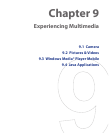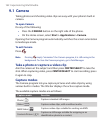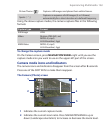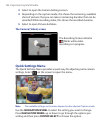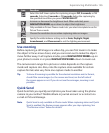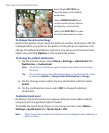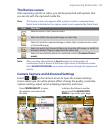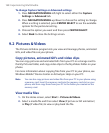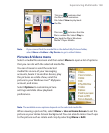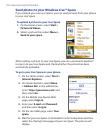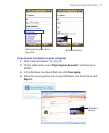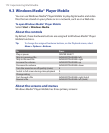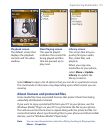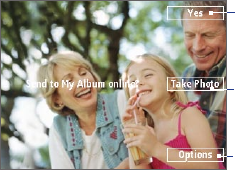
166 Experiencing Multimedia
Select (Right SOFT KEY) to
send the photo to the default
destination.
Select (CENTER SELECT
key)
to take another photo without
sending the current photo.
Select (Left
SOFT KEY) to open
the Quick Send options screen.
To change Quick Send settings
Quick Send options let you send the photo to another destination, edit the
message before you send out the photo, set the photo as a myFaves icon,
change the default destination, and more. You can access the Quick Send
options by selecting Options on the Quick Send screen.
To change the default destination
1. On the Camera screen, select Menu > Settings > Quick Send tab >
Destination > Customized.
Note You must be in the Photo capture mode to be able to see the Quick
Send tab.
Tip You can also change the default destination on the Quick Send screen
by selecting Options > Change Default Destination > Change.
2. On the Change screen, select the new destination and then select
Select
.
3. On the confirmation screen, select OK to change the default
destination.
To disable Quick Send
By default, the Quick Send screen appears after you have taken a photo
using one of the supported capture modes.
To disable the Quick Send screen, on the Camera screen, select Menu >
Settings > Quick Send
tab > Quick Send > Off.
Note When Quick Send is disabled, the Review screen will appear after capturing a
photo or video.