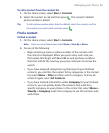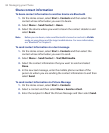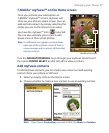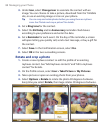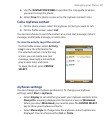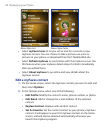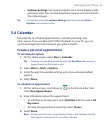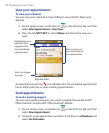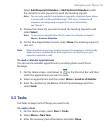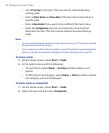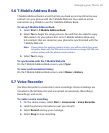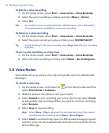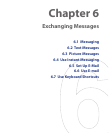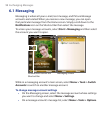Managing your Phone 91
• myFaves Settings. Set myFaves options such as the display mode
and menu style. You can also download myFaves icons and refresh
the myFaves page.
Tip You can also access the myFaves Settings option by selecting Start >
myFaves on the Home screen.
5.4 Calendar
Use Calendar to schedule appointments, including meetings and
other events. If you use Microsoft® Office Outlook® on your PC, you can
synchronize appointments between your phone and PC.
Create a personal appointment
To set Calendar options
1. On the Home screen, select Start > Calendar.
Tip Calendar can also be accessed by selecting Day View while viewing
appointments on the Home screen
2. Select Menu > Tools > Options.
3. Scroll through the available settings and set your desired default
options.
4. Select Done.
To schedule an appointment
1. On the Home screen, scroll down to on the Shortcut Bar, then
select New Appointment.
2. Enter information about the appointment.
• To schedule an all-day event, go to End time and then select All
day event.
• To make the appointment recurring, select Occurs.
3. Select Done.
Note All-day events do not occupy blocks of time in the Calendar; instead,
they appear in banners at the top of the calendar.