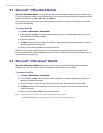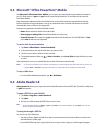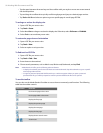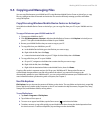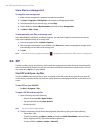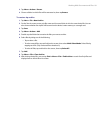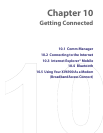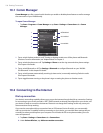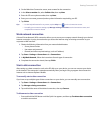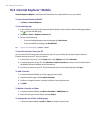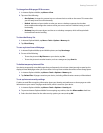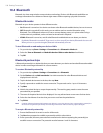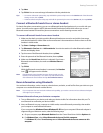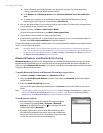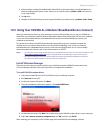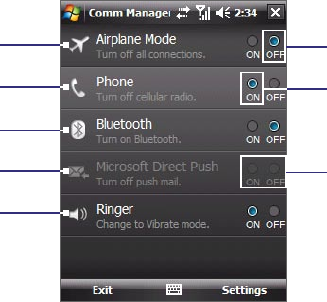
104 Getting Connected
10.1 Comm Manager
Comm Manager acts like a central switch that lets you enable or disable phone features as well as manage
the connections of your XV6900 easily.
To open Comm Manager
• Tap Start > Programs > Comm Manager or tap Start > Settings > Connections tab > Comm
Manager.
1
4
2
3
5
Off/disabled
On/enabled
Unavailable
1 Tap to switch Airplane mode on or off. Turning on Airplane mode turns off the phone and Bluetooth
functions. For more information, see “Airplane Mode” in Chapter 3.
2 Tap to switch the phone on or off. Tap Settings > Phone to set the ring tone and other phone settings.
See Chapter 4 for details.
3 Tap to switch Bluetooth or off. Tap Settings > Bluetooth to configure Bluetooth on your XV6900.
See “Bluetooth” in this chapter for details.
4 Tap to switch between automatically receiving (as items arrive) or manually retrieving Outlook e-mails.
See Chapter 8 for details.
5 Tap to toggle between turning on the phone’s ringer or setting the phone to vibration mode.
10.2 Connecting to the Internet
Dial-up connection
Your device’s networking capability allows you to access the Internet through the dial-up connection. Settings
for connecting to your service provider’s 1xRTT/EVDO network are already preconfigured on your device, and
your device is ready to connect to the Internet. Please do not change these settings as this may cause your
data connection to stop working.
If you need to use another dial-up connection from an ISP (Internet Service Provider), you can manually
add it to your device. To establish a dial-up connection on your device, you need the same settings that you
normally use when you dial up from your computer. This includes the ISP server phone number, your user
name and password.
1. Tap Start > Settings > Connections tab > Connections.
2. Under Verizon Wireless, tap Add a new modem connection.