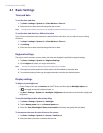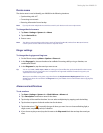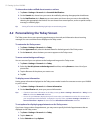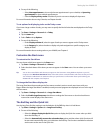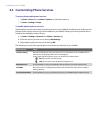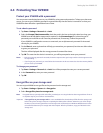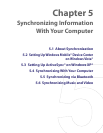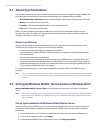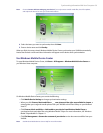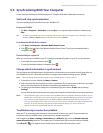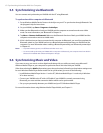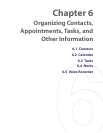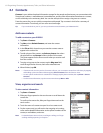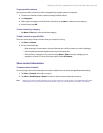58 Synchronizing InformationWith Your Computer
5.1 About Synchronization
You can take information from your computer wherever you go by synchronizing them to your XV6900. The
following types of information can be synchronized between your computer and your XV6900:
• Microsoft Outlook® information, which include Outlook e-mail, contacts, calendar, tasks, and notes
• Media, such as pictures, music and video
• Favorites, which are the bookmarked links to your favorite Web sites
• Files, such as documents and other files
Before you can synchronize, you need to install and set up first the synchronization software on your
computer. For more information, see “Setting Up Windows Mobile Device Center on Windows Vista®” and
“Setting Up ActiveSync® on Windows XP®”.
Ways to synchronize
After you have installed the synchronization software to your computer, connect and synchronize your
XV6900 with your computer by using one of the following methods:
• Connect and synchronize using the supplied Mini USB cable.
Upon connecting the Mini USB cable to the device and your computer, the synchronization process
starts automatically.
• Connect and synchronize using Bluetooth.
You must first set up a Bluetooth partnership between your XV6900 and your computer before you
can synchronize information between them using Bluetooth. For more information about setting up
a Bluetooth partnership, see Chapter 10. For information about synchronizing through Bluetooth, see
“Synchronizing via Bluetooth” later in this chapter.
Try to synchronize frequently in order to keep information up-to-date in both your XV6900 and your
computer.
Note You can also synchronize Outlook e-mail, contacts, calendar, and tasks on your XV6900 with the Exchange Server
at your work. For more information about setting up your XV6900 to synchronize with the Exchange Server, see
Chapter 8.
5.2
Setting Up Windows Mobile® Device Center on Windows Vista®
Microsoft Windows Mobile® Device Center is the replacement for Microsoft® ActiveSync® on Windows
Vista®.
Note Some versions of Windows Vista come with Windows Mobile Device Center already installed. If Windows Mobile
Device Center is not available on your Windows Vista, you can install it from the Getting Started Disc that came
with your XV6900.
Set up synchronization in Windows Mobile Device Center
When you connect your XV6900 to your PC and start Windows Mobile Device Center for the first time, you
are asked to create a Windows Mobile partnership with your XV6900. Follow the steps below to create a
partnership.
1. Connect the device to your PC. Windows Mobile Device Center configures itself and then opens.
2. On the license agreement screen, click Accept.
3. On the Windows Mobile Device Center’s Home screen, click Set up your device.