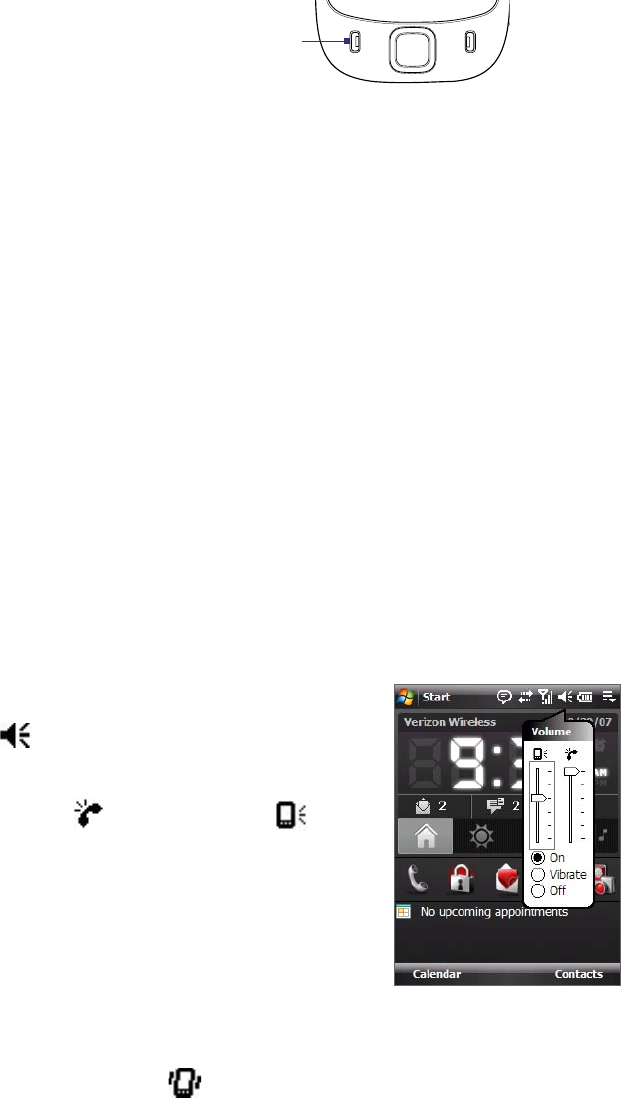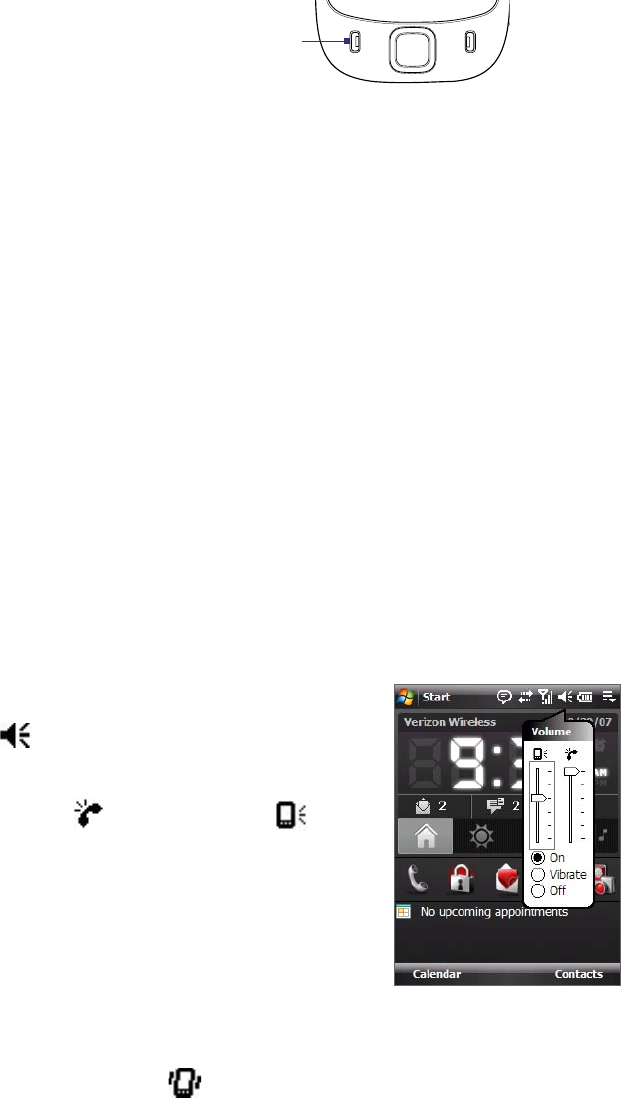
42 Using Phone Features
3.1 Using the Phone
Like a standard mobile phone, you can use your device to make, receive, and keep track of calls and send
messages.
The Phone screen
From the Phone screen, you can access Call History, Speed Dial, and Phone settings. To open the Phone
screen, do one of the following:
• Tap Start > Phone; or
• Press the TALK button.
TALK button
Turn the phone function on and off
In many countries, you are required by law to turn off the phone while on board an aircraft.
To enable or disable the phone function
1. Tap Start > Programs > Comm Manager or tap Start > Settings > Connections tab > Comm
Manager.
2. On the Comm Manager screen, tap the Phone button to enable or disable the phone function.
When enabled, the ON indicator is activated.
To enable or disable Airplane Mode
Another way to turn off the phone function is to switch your device to Airplane mode.
When you enable Airplane Mode, all wireless radios on your device are turned off, including the phone
function and Bluetooth.
When you disable Airplane Mode, the phone function is turned back on and the previous states of Bluetooth.
1. Tap Start > Programs > Comm Manager or tap Start > Settings > Connections tab > Comm
Manager.
2. On the Comm Manager screen, tap the Airplane Mode button to enable or disable Airplane Mode.
When enabled, the ON indicator is activated.
Adjust the device volume
1. Tap the Speaker icon ( ).
2. Under Volume, do the following:
• Adjust the phone volume (
) or device volume ( )
by moving the slider to the desired volume level.
• Tap On, Vibrate, or Off to change both the system and
ringer volume settings.
Notes • To adjust the conversation phone volume, you must do it during a call. Adjusting the volume at another time
will affect the ring, notification, and MP3 sound levels.
• When you activate Vibrate mode, sound will automatically be muted and your device will vibrate when an
incoming call is received. The Vibrate icon ( ) will appear in the title bar to indicate that Vibrate mode is
activated.