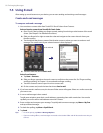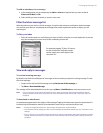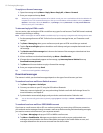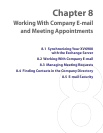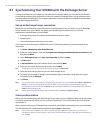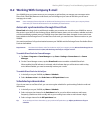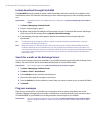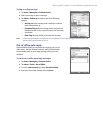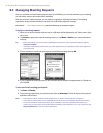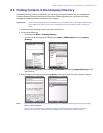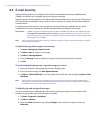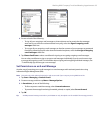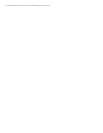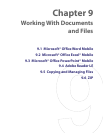88 Working With Company E-mail and Meeting Appointments
Instant download through Fetch Mail
The Fetch Mail feature downloads an entire e-mail immediately without the need for you to perform a full
Send/Receive action. This limits the download to just the e-mail message that you want and helps save data
cost.
Requirement Fetch Mail works for your XV6900 only if your company is using Microsoft Exchange Server 2007 or
higher.
1. Tap Start > Messaging > Outlook E-mail.
2. Tap an e-mail message to open it.
3. By default, only the first few kilobytes of the message is shown. To download the whole e-mail, finger-
scroll to the end of the message then tap Get the rest of this message.
4. A “Downloading message” status appears. Wait for the remainder of the message body to be
downloaded.
Tip For information about changing e-mail sync options such as the initial download size limit for e-mail, see
"Customize e-mail settings" in Chapter 7.
Note When you receive an e-mail that contains a link to a document such as a PDF or Microsoft Office document
located on SharePoint or an internal file server, you can tap the link to view the document on the device. You
can view the document only if you have a Microsoft Outlook account that synchronizes with Microsoft Exchange
Server 2007 or later. Exchange Server must also be set up to allow access to SharePoint document libraries or
internal file servers.
Search for e-mails on the Exchange Server
You can access messages that are not available on your XV6900 by searching your Microsoft Exchange Server
mailbox. The search results will be downloaded and displayed in a Search Results folder.
Requirement Your company must be using Microsoft Exchange Server 2007 or higher.
1. Tap Start > Messaging > Outlook E-mail.
2. Tap Menu > Tools > Search Server.
3. In the Look for text box, enter the search keyword.
4. Choose the date range of messages to search from.
5. From the Look in list, choose whether to search from your inbox or outbox only or to search all folders.
6. Tap Search.
Flag your messages
Flags serve as a reminder for you to follow-up on important issues or requests contained in the e-mail
messages. Flagging messages, which has been a useful feature on desktop Outlook E-mail, can also be done
in Outlook Mobile on your XV6900. You can flag received e-mail messages on your XV6900.
Requirement Flags are enabled only if e-mails are synchronized with Microsoft Exchange Server 2007 or higher.
Flags are disabled or hidden if e-mails are synchronized with earlier versions of Microsoft Exchange
Server.