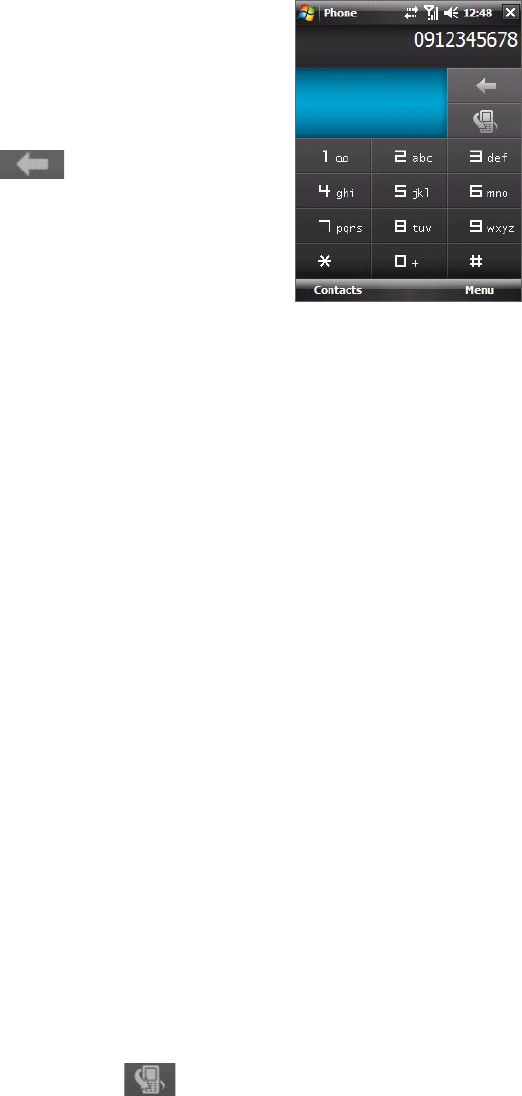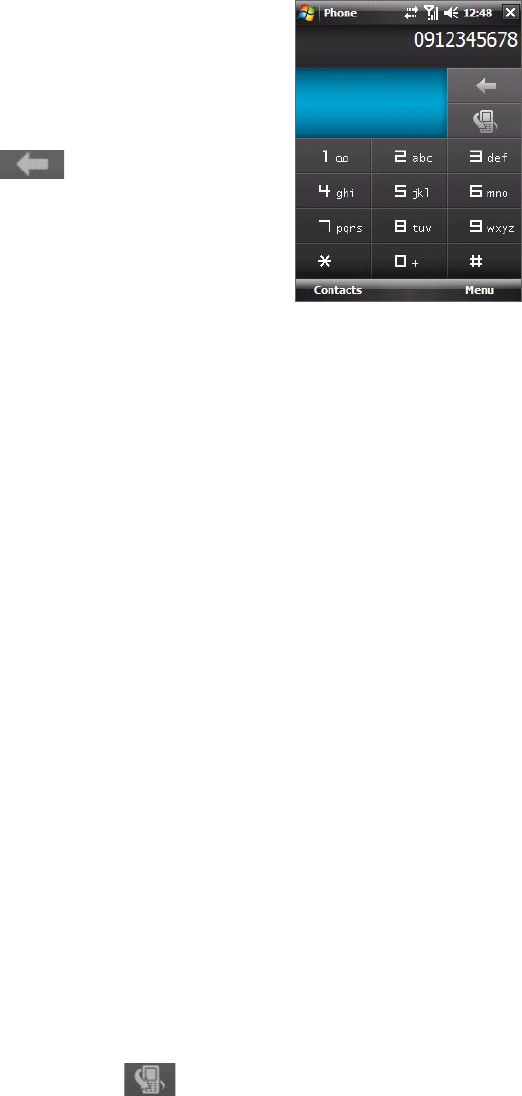
Using Phone Features 43
3.2 Making a Call
With your device, you can make a call from Phone, Contacts, Speed Dial, and Call History.
Make a call from Phone
1. Tap Start > Phone or press the TALK button.
2. On the Phone keypad, simply touch the keys with your finger or
tap the keys using the stylus to enter the phone number.
3. Press the TALK button on your device to place the call.
Tip If you tap a wrong number, tap Delete ( ) to erase each
subsequent digit of a number. To erase the entire number, tap and hold
Delete.
Make a call from Contacts
Tap Contacts on the Today screen or tap Start > Contacts, then do one of the following:
• Press NAVIGATION up or down to select a contact, and press TALK.
• Tap the desired contact in the contacts list, and tap the phone number that you want to call.
• Tap and hold the desired contact, and on the shortcut menu, tap Call Work, Call Home, or Call Mobile.
To choose one of the numbers of a contact to dial
By default, the mobile phone number (m) of a contact is dialed when you make a call from Contacts. However,
you can specify that a different phone number is dialed instead.
1. Tap Start > Contacts.
2. Press NAVIGATION up or down to select the contact.
3. Press NAVIGATION left or right. The letters representing the number will change as you scroll through
them.
Make a call from TouchFLO
To place a call to a favorite contact that you added to TouchFLO’s Touch Cube, follow these steps:
1. Open the Touch Cube by sliding your finger upward, starting from the logo at the bottom of the touch
screen. (See Chapter 1 for detailed instructions.)
2. Slide your finger left or right to rotate the cube and navigate to the screen where it shows your favorite
contacts.
3. Touch the photo or name of the favorite contact to dial the phone number.
Make a call from Call History
1. On the Phone screen, tap the Call History button ( ) or tap Menu > Call History.
2. You can either finger-scroll through all calls in Call History, or tap Menu > Filter and select from a
category of call types.
3. Finger-scroll to the desired contact or phone number, and tap Call.