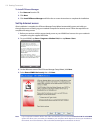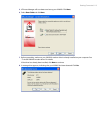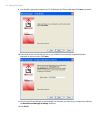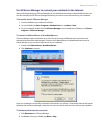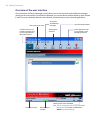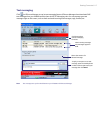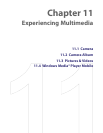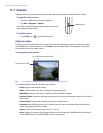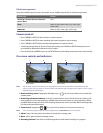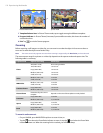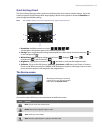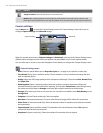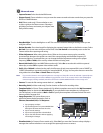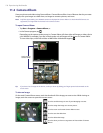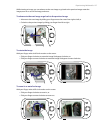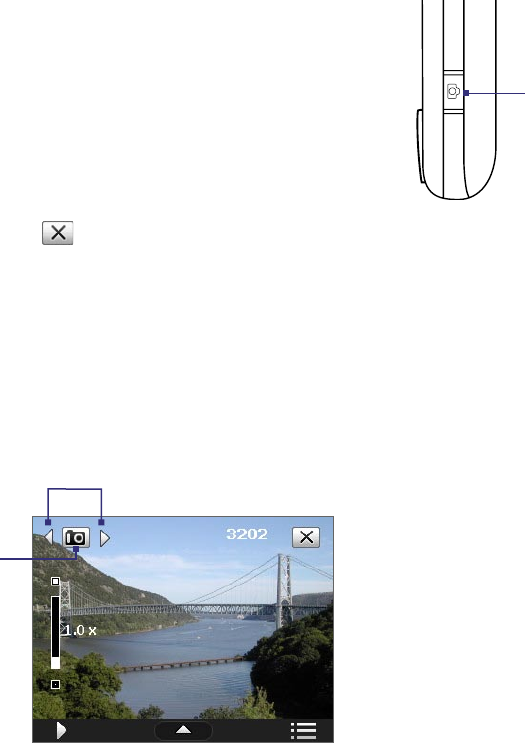
120 Experiencing Multimedia
11.1 Camera
Taking photos and recording video clips along with audio are easy with your XV6900’s built-in camera.
To open the Camera screen
• Press the CAMERA button on your XV6900; or
• Tap Start > Programs > Camera.
The screen orientation automatically switches to landscape
mode when you open Camera.
To exit the Camera
• Tap the Exit icon ( ) on the Camera screen.
CAMERA button
Capture modes
The camera on your XV6900 allows you to capture pictures and video clips by using various built-in modes
with flexibility. The Camera mode is set to the Photo capture mode by default. The upper left corner of the
screen displays the active capture mode.
To change the capture mode
Current capture mode
Tap to change the capture mode.
Tip You can also press NAVIGATION right or left to change the capture mode.
The available capture modes of the camera are as follows:
• Photo: Captures standard still images.
• Video: Captures video clips, with or without accompanying audio.
• MMS Video: Captures video clips suitable for sending with MMS messages.
• Contacts Picture: Captures a still image and gives you the option to immediately assign it as a Photo ID
for a contact.
• Picture Theme: Captures still images and places them within frames.
• Panorama: Ideal for taking scenic shots. Captures parts of a scenery and then stitches all the shots to
create a panoramic view of the scenery.
• Sports: Captures consecutive photo shots (3, 5, 7, or 10).
• Burst: Captures a sequence of still images (maximum 30) as long as the CAMERA button on the device
or the ENTER button on the NAVIGATION Control is kept pressed.