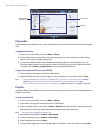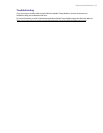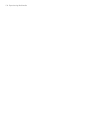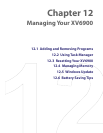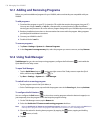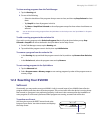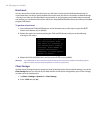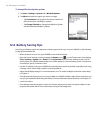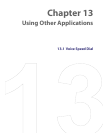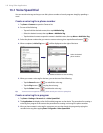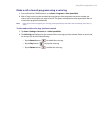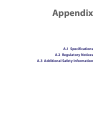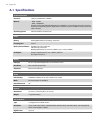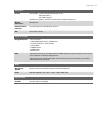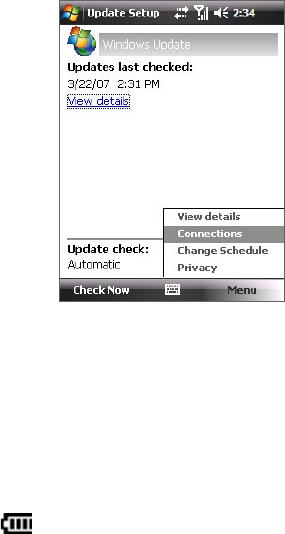
140 Managing Your XV6900
To change Windows Update options
1. Tap Start > Settings > Systems tab > Windows Update.
2. Tap Menu and select the option you want to change.
• Tap Connections to change how the device connects to
the Internet when checking for updates.
• Tap Change Schedule to change how Windows Update
checks for Windows Mobile® updates.
12.6 Battery Saving Tips
How long your battery power lasts depends on battery type and how you use your XV6900. Try the following
to help preserve battery life:
• When the device is not in use, press POWER to switch off the display.
• Open the Power Settings screen by tapping the Battery icon ( ) on the Today screen or by tapping
Start > Settings > System tab > Power. On the Advanced tab of the Power settings screen, you can
specify when your XV6900 automatically turns off the display to conserve battery power. For optimum
conservation, specify 3 minutes or less.
• Use the AC adapter to plug your XV6900 into external power whenever possible, especially when using
a storage card or when using a modem or other peripherals.
• Adjust the backlight settings. For more information, see “To set the backlight to dim after a time delay”
in Chapter 4.
• Turn Bluetooth off when you are not using it. Make your XV6900 visible to other devices only when you
are trying to establish a Bluetooth partnership. For more information about Bluetooth, see Chapter 10.
• Lower the volume.
• Close battery-intensive programs, such as the Camera, when you are done using them. Make sure the
programs are ended and are not continuously running in the background.