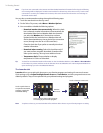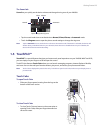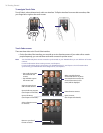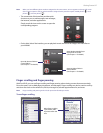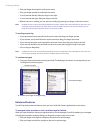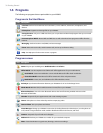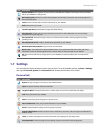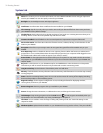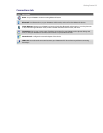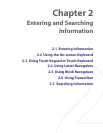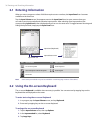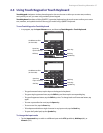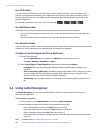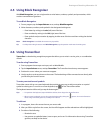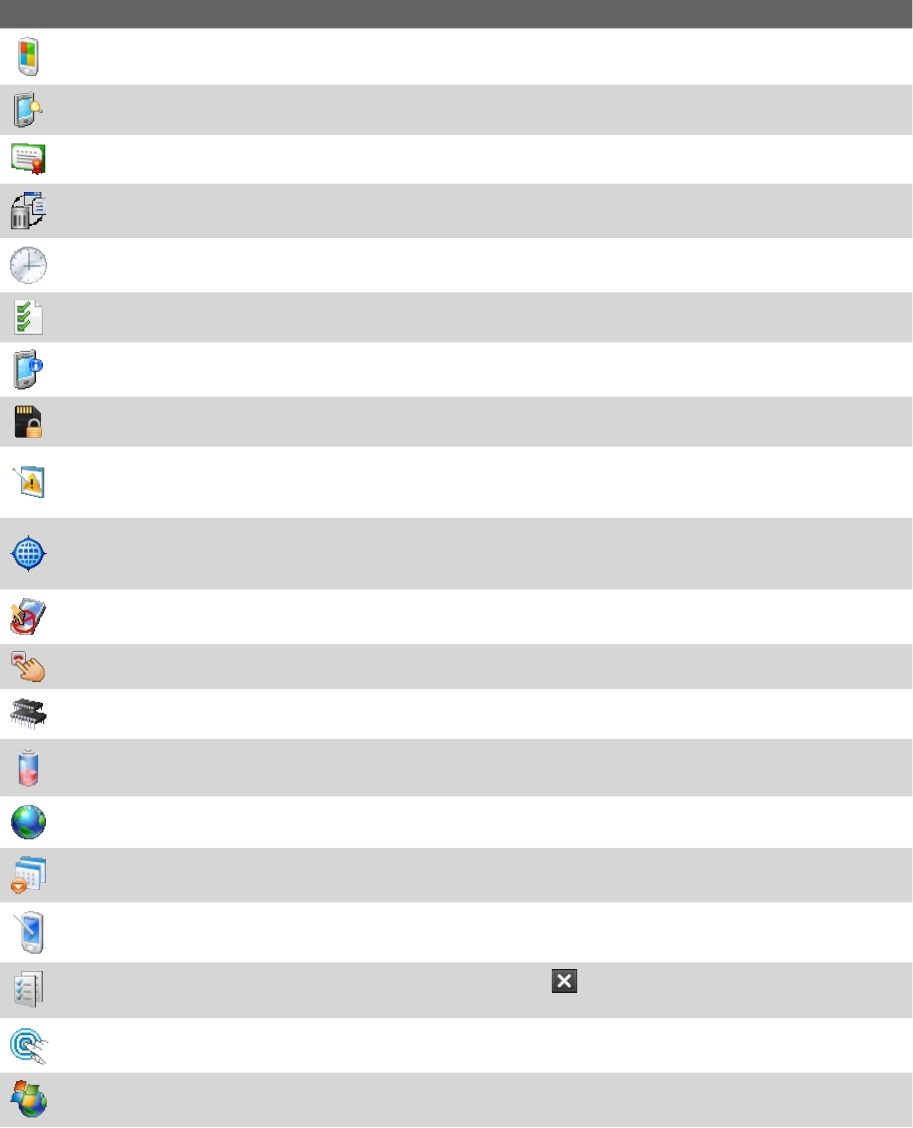
32 Getting Started
System tab
Icon Description
About This is where you can see basic information such as the Windows Mobile version and type of processor
used on your XV6900. You can also specify a name for your XV6900.
Backlight Set the backlight timeout and adjust brightness.
Certificates See information about certificates that are installed on your XV6900.
Clear Storage Tap this icon only when you need to remove all your data and files from the memory and reset
your XV6900 to factory default settings.
Clock & Alarms Set the device clock to the date and time of your locale or to a visiting time zone when you’re
travelling. Alarms can also be set at specified days and times of a week.
Customer Feedback Send feedback to the Customer Experience Improvement Program of Microsoft.
Device Information See information about the firmware version, hardware, identity, and the duration of calls
made on your XV6900.
Encryption Allow files on your storage card to be encrypted. Encrypted files will be readable only on your
XV6900.
Error Reporting Enable or disable the device's error reporting function. When this function is enabled and a
program error occurs, technical data about the state of the program and your computer will be logged in a text
file and delivered to Microsoft's technical support if you choose to send it.
External GPS Set the appropriate GPS communication ports, if required. You may need to do this when there
are programs on your XV6900 that access GPS data or you have connected a GPS receiver to your XV6900. See
Help for details.
Key Lock Lock the buttons on your XV6900 except for the POWER button when the device is in Sleep mode.
This ensures you will not switch the device on by accident and consume unnecessary power.
Long Press End Key Set the behavior of the END key when it is held down.
Memory Check the device memory allocation status and memory card information. You can also stop currently
running programs.
Power Check the remaining battery power. You can also set the timeout for turning off the display (switching
device to Sleep mode) to conserve battery power.
Regional Settings Set the regional configuration to use, including the format for displaying numbers,
currency, date, and time on your XV6900.
Remove Programs Remove programs that you installed on your XV6900.
Screen Change the screen orientation, re-calibrate the screen, and change the screen text size.
Task Manager Stop running programs and set the Exit button ( ) to end programs immediately when you
tap the button. For more information, see "Using Task Manager" in Chapter 12.
TouchFLO You can enable or mute the finger scrolling and panning sound. See "TouchFLO settings" in this
chapter for details.
Windows Update Update Windows Mobile® on your XV6900 with security patches or fixes, if they are available.